How do I install a program through Self-Service in Mac OS?
CHASS IT now makes certain software applications available for self-service installation on managed Apple computers (a computer that you log on to with your UNITY account credentials). The steps below will walk you through the process of installing software via this method.
Accessing the Self Service Application
To begin using the self-service system, you must first access the Self Service program in the Applications folder.
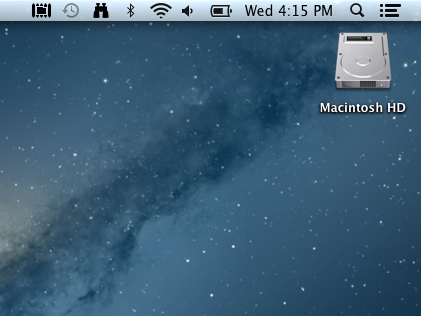
Fig. 1
To navigate to the Self Service application, first open Macintosh HD (Fig. 1).
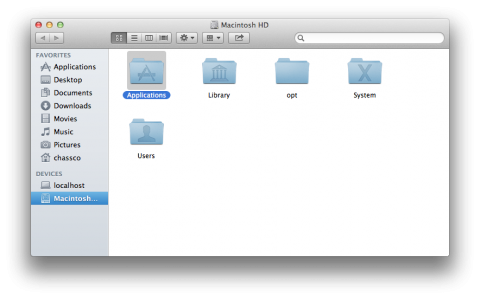
Fig. 2
Then, open the Applications folder (Fig. 2).
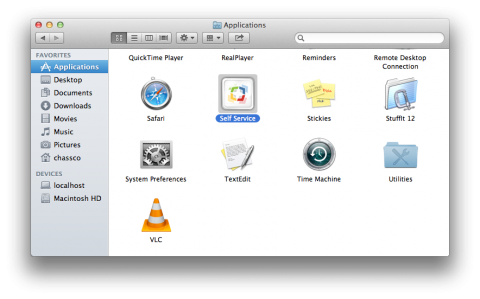
Fig. 3
Scrolling down to the bottom, you should see the Self Service application (Fig. 3). Double-click on the program to open it.
Installing a Program
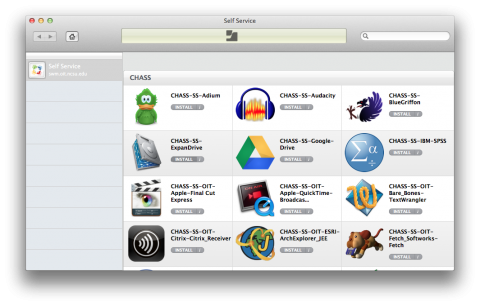
Fig. 4
You should then see a list of programs that are available for CHASS faculty and staff. Once you have found the program you would like to install, simply click on the INSTALL button.
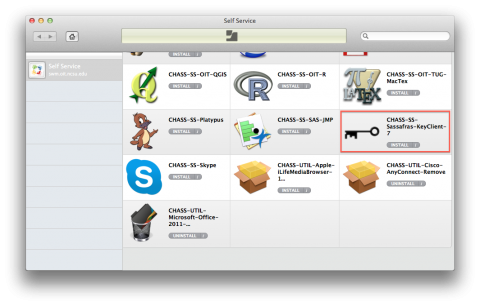
Fig. 5
Note. If you don't see the program you're looking for in the list, it may be that it is a program which is under concurrent licensing. If that's the case, you will need to install the Sassafras Key Client software first, which will give you the ability to install those software packages which use concurrent licensing.
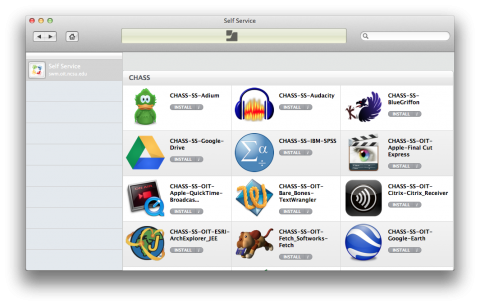
Fig. 6
Once the program has been installed, it will be removed from the list of programs in Self Service (Fig. 6).
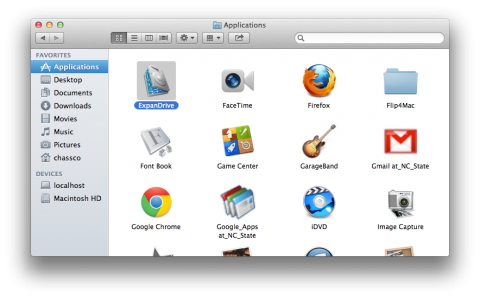
Fig. 7
Finally, return to the Applications folder to locate and open the program (Fig. 7).