How do I install R-Project for Statistical Computing?
Version 3.0.1 of R-Project for Statistical Computing can now be installed on certain desktop machines within CHASS, and on laptops through a self-service process. This brief FAQs page will show you how to install this software package.
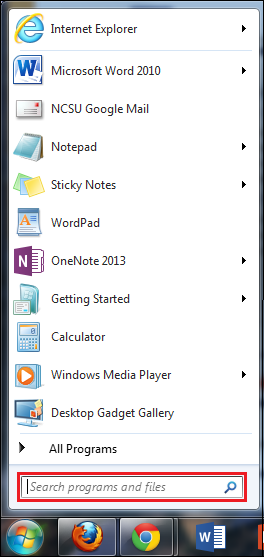
Fig. 1
First, click on the Start button to reveal the Start menu (Fig. 1), and locate the Search box.
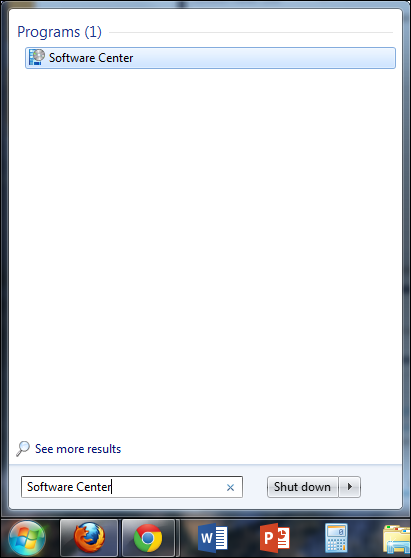
Fig. 2
Click inside the Search box, and type in "Software Center." Select Software Center when it appears in the search results (Fig. 2).
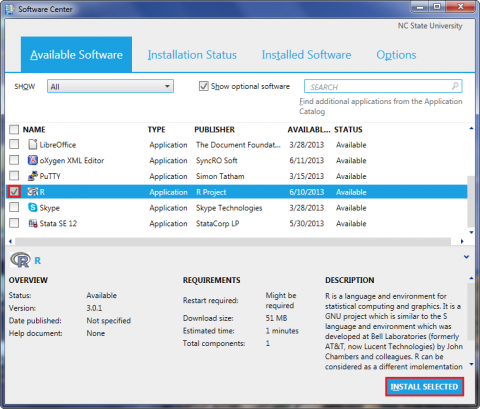
Fig. 3
The Software Center window will then appear (Fig. 3), listing the various software package options you can choose from to install on your machine. Among the various options presented, click on the check box to the left of R, and click the Install button located at the bottom right of the window.
Note. If you do not see the program among the list of available software packages, or you do not see any software packages at all, it may be that your computer has not yet synced with the server during its secheduled maintainence cycle. This is normally done at intervals of approximately 4 hours while your machine is running, but is logged out of all user accounts. If you encounter this problem, you may have to wait for the computer and the server to sync with one another, after you have logged off and the computer is idle (but still powered on) for a timespan between 4 to 12 hours. If you have not already done so, you can indicate to your computer when your normal working hours are, and the operating system will then perform system maintainence around your work schedule. You can do this by clicking on Options. Again, keep in mind that you have to remember to log out of your user account, but to leave the computer on in order for your machine to sync with the server.
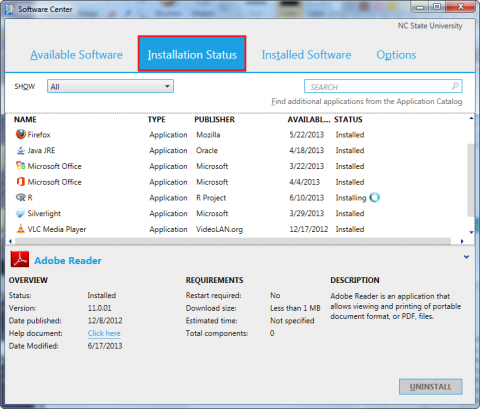
Fig. 4
To confirm that the program is indeed being installed, click on Installation Status at the top (Fig. 4). If all is going well, you should see the word "Installing" under the Status column. Depending on your location, the time it takes for the software package to install may vary. Once the installation is complete, the status will change to Installed.
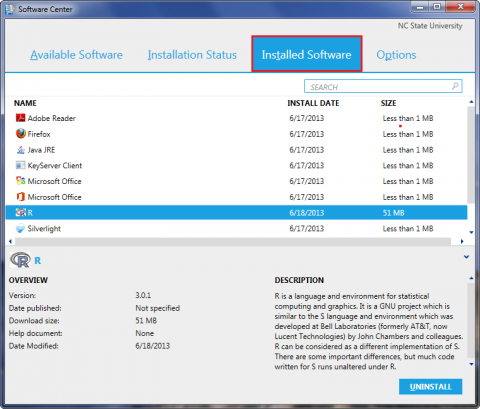
Fig. 5
If you want to make sure that the program has been installed successfully, click on Installed Software at the top (Fig. 5). If it has, then it should appear in the list of installed software.
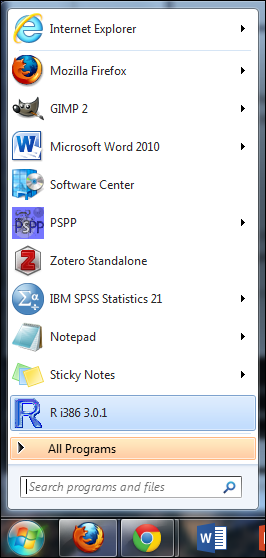
Fig. 6
Before using the software, it is always a good idea to reboot your machine. After rebooting, you should click on the Start button again (Fig. 6), click on R to run the program.