KABA Tutorial
Introduction to KABA | KABA Menu
Section 2: KABA Interface
The KABA interface makes it easy to punch in and out throughout your workday. From the main menu, you can view your recorded time, clock in/out and exit the system.
Recording Time
When you choose Report Time from MYPACK Portal, you will be taken to the KABA interface. First, you will want to authenticate by entering in your nine-digit Employee ID into the field.
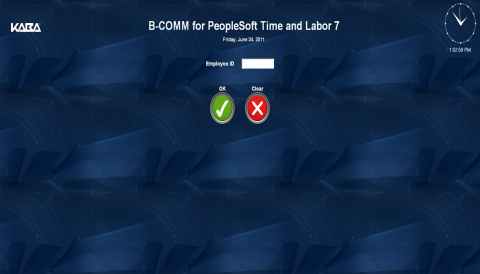
Figure 2-1
The main menu displays your department, your full name, and three buttons below. To clock in, click on the Job Clock In button in green on the center of the screen.
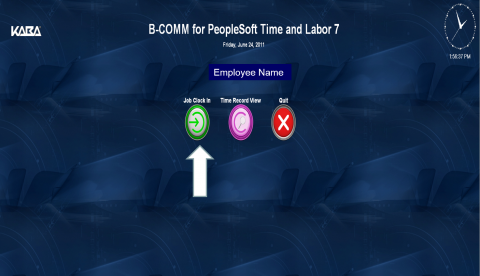
Figure 2-2
Once you clock in, you will see a drop-down menu allowing you to choose which role you are currently working. This is critical as you may not be paid in full by the same department and you need to clock in and out each time you switch roles(if applicable).
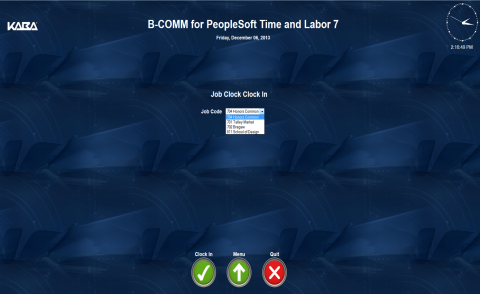
Figure 2-3
This is the green screen that will show once you successfully clock in.
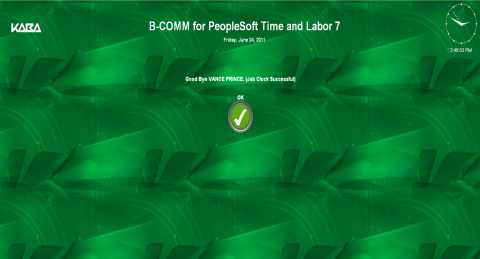
Figure 2-4
You will notice once you view the main menu after clocking in, the Job Clock In button will change to Job Clock Out, with a red button instead of green.
NOTE: If you clock in by mistake or forget to clock out after your shift, simply notify your supervisor for assistance. Remember you only get paid for the time you are clocked in, and what hours are approved by your department.
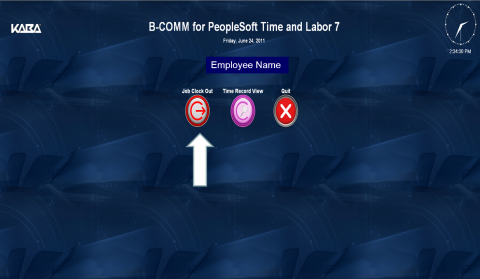
Figure 2-5
After you clock out, the screen will once again turn green indicating a status change and you will see a message indicating a successful punch out.

Figure 2-6
If you would like to view the time that has already been recording based on your punches, then click on Time Record View.
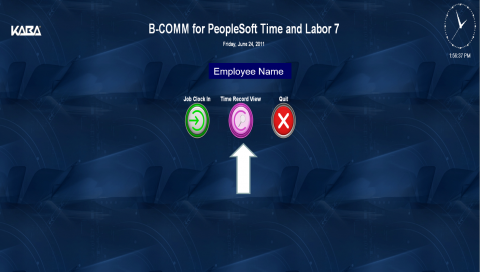
Figure 2-7
Select a date range related to the pay period that you wish to view, then click View Time.
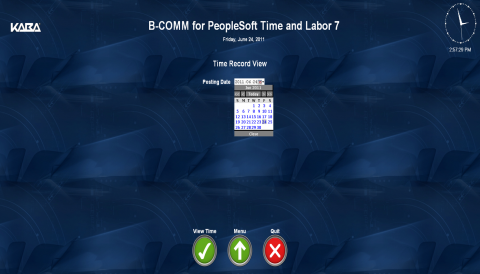
Figure 2-8
You will see a box in the center of the main menu showing each time you clocked in or out throughout the selected period.
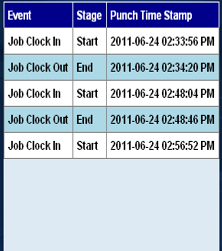
Figure 2-9
Although not required, you may also choose to print out a copy of your bi-weekly timesheet for your own records. You can do this through MYPACK Portal.
Employee Self Service-->Time Reporting-->View Time-->Display/Print Time Sheet
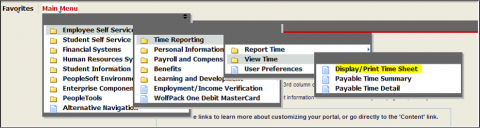
Figure 2-10
This is what your bi-weekly timesheet would look once it is printed.
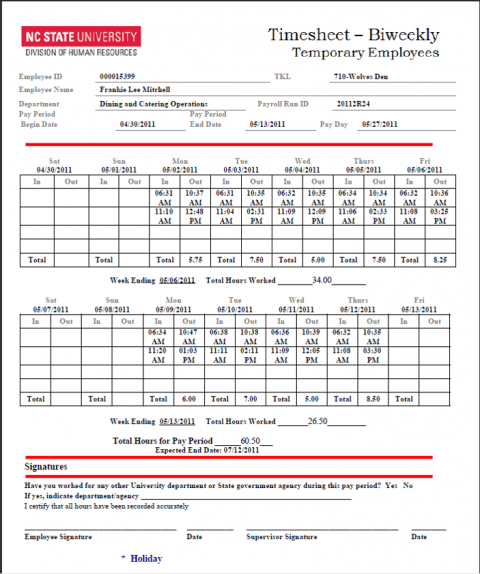
Figure 2-11