Section One: Installation
If you using a CHASS-owned computer then you have the option to download the software through self service(detailed below). If you are off campus, you can download CamStudio online for free at camstudio.org.
On-campus self service
NOTE: To utilize the on-campus self service, you must have a university computer with software center preloaded onto your hard drive.
NC State uses Microsoft SCCM to deploy certain software automatically. Some packages allow the end-user to install the software automatically through a self-service process. To install CamStudio through this method, click Start and in the search field, type Software Center.
This is the main menu for the software center. To download software, click the checkbox next to the sofware you wish to download, then click the install button from the bottom right of the screen. If you would like to check your installation status, then you may click the installation status tab from the top of the menu.

Figure 1
"For additional information on this process, please see our FAQ page on installing software through self-service on a Windows machine" and link the text (beginning at FAQ page) to that page.
Downloading CamStudio
If you need to install CamStudio on a personal computer, you can do so by first going to the CamStudio website(camstudio.org)
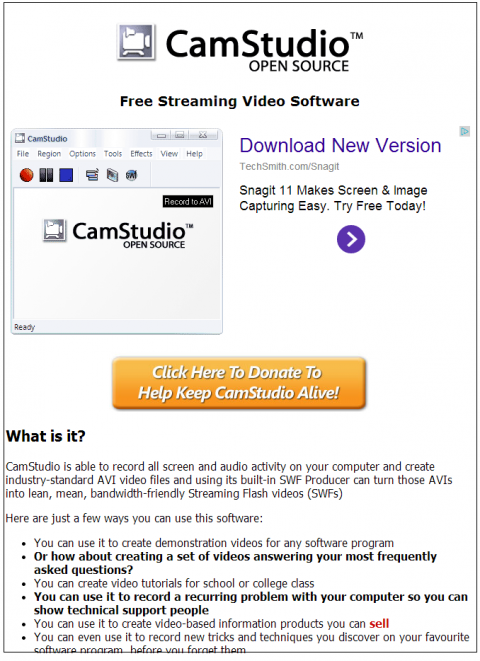
Figure 2
Make sure you download the CamStudio version that supports your operating system. If you are not sure what operating system your computer is running, go to computer, then system properties.
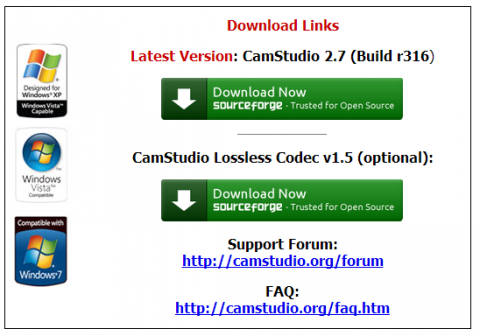
Figure 3
Error With Install
If you receive the error message program cant start because mfc100.dll is missing, then you need to download Microsoft Visual C++ distributable package(x86). This is a progamming language that the computer needs in order to read CamStudio's code and operate properly. It can be downloaded here: https://www.microsoft.com/en-us/download/details.aspx?id=5555
After the file has been downloaded, an install wizard will pop up automatically. Follow the steps from the wizard, and you will find CamStudio under start, then programs, where it can be opened.