Drawing Complex Illustrations
Combine objects to create complex illustrations:
In this example below a I use a circle and a star. One way to select both objects is to choose the “select tool” as seen above and draw a box around the two objects. After making these shapes the user can combine them using the path menu on the toolbar (see figure 5-1 below)
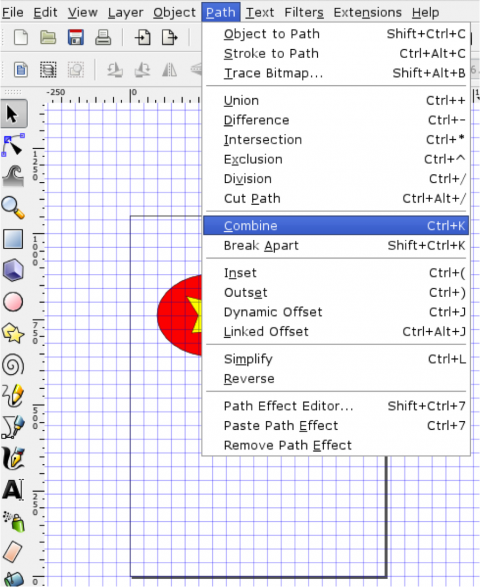
Fig. 5-1
Create a Union:
In this example you will note that a circle and square have combined using the union feature (see figure 5-2 below)
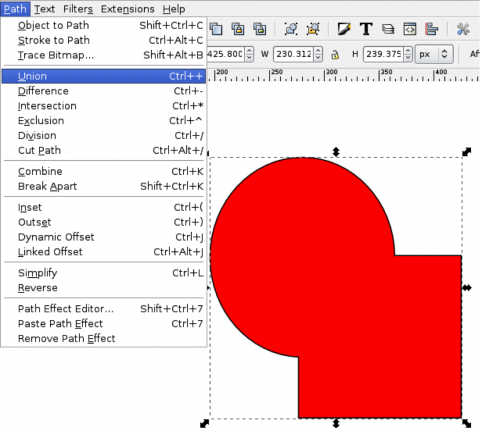
Fig. 5-2
Create a Difference:
Take the same picture above (a circle and a square), and then create a difference. The result will look like this below. Ensure you have selected both shapes by drawing a box around them with the select tool (See figure 5-3 below).
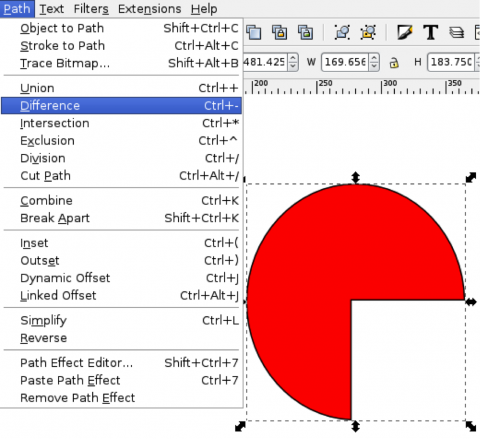
Fig. 5-3
Create an Intersection:
Now you will only see where the two objects overlap (see figure 5-4 below).
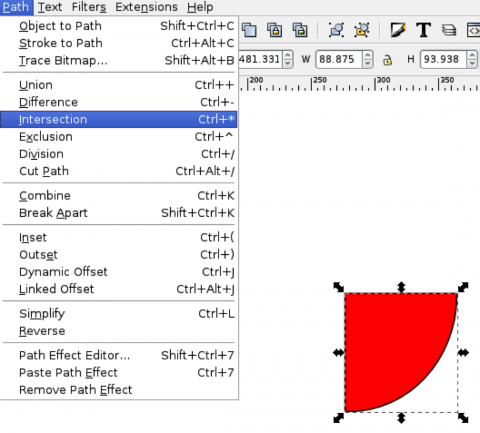
Fig. 5-4
Create an Exclusion:
As you can see the exclusion “whites out” the area that intersects the two shapes (see figure 5-5 below)
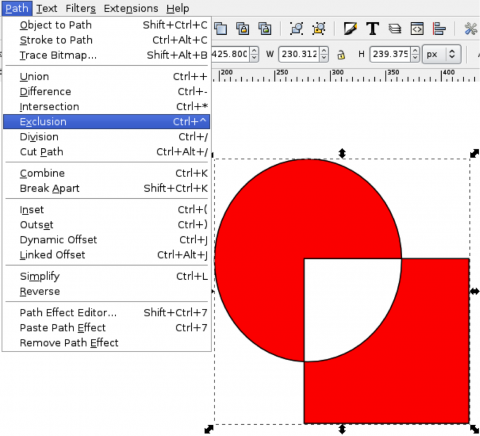
Fig. 5-5
Create a Division:
As you can see when you do a division of shapes the second shape is gone but a piece of the pie remains where the square used to be (see figure 5-6 below)
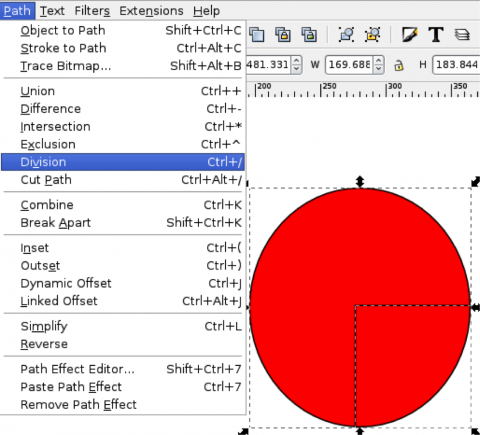
Fig. 5-6
Cut a path:
If you cut a path you should see just an outline of the circle and an outlined piece pie where the square was (see figure 5-7 below)
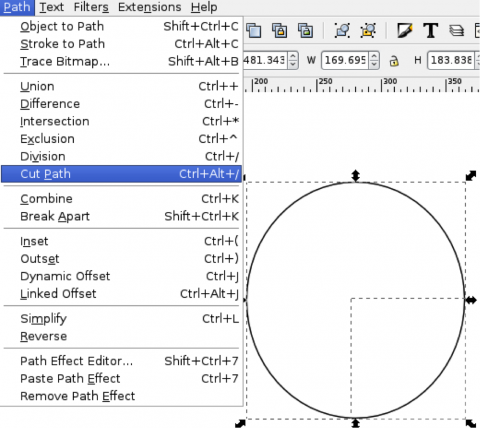
Fig. 5-7