Google Sites Tutorial
Section Ten - Sharing Your Site
Now that you have completed your site, you are ready to publish it. To that end, there are several levels of sharing available to you in Google Sites. This section will cover the fundamentals of sharing your personal website with the world.

Fig. 10-1
To publish your website, click on the blue Share button at the top.
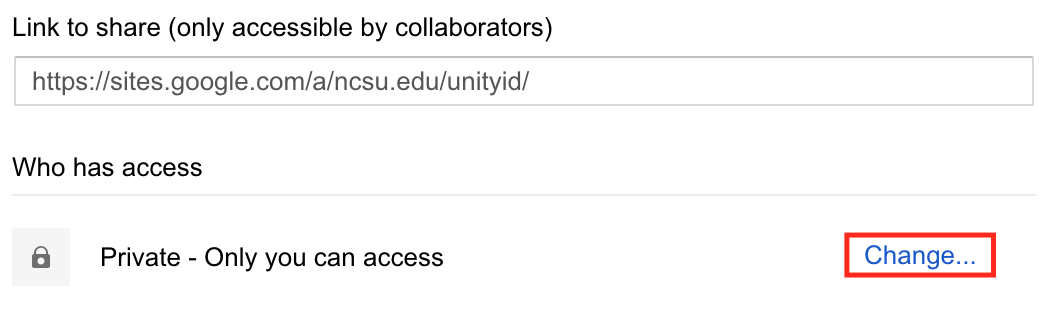
Fig. 10-2
This will bring up the Manage Site window. You can either change the access permissions for each page, or for the site as a whole. For our purposes, we'll do the latter, by clicking on Change under Who has access.

Fig. 10-3
Your site's visibility options will now be accessible. You can choose to make the site fully public, only available to those at NC State, or only accessible to those who have the link.
Once you're finished, simply click Save, and your site will be published.
You have now reached the end of the Google Sites tutorial. To access another part of the tutorial, or return to Creating Your Web Presence, click the link below to return to the top of the page.