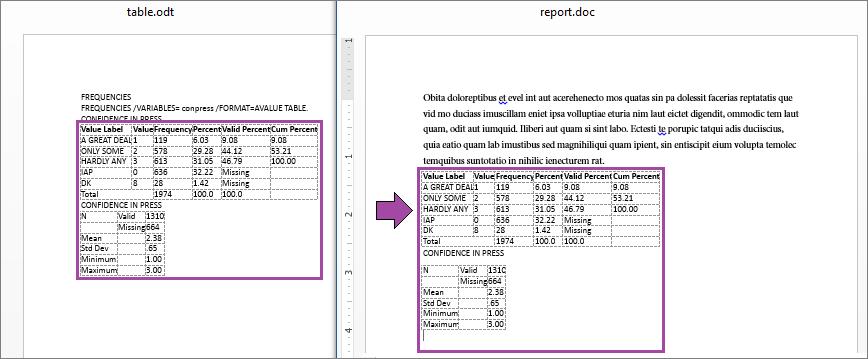PSPP Tutorial
Multivariate Analysis | Tutorial Main Menu | Training Homepage
Section Seven: Copying Tables to Microsoft Word
Exporting data from your statistical analysis
In this section of the tutorial, we will cover how to export the contents of your statistical analysis, so that it the table in the output window can be inserted into a Word document. Because it is difficult to copy tables in PSPP directly from the output window and directly into a Word document, the output must be exported first as an .odt (OpenDocument) file and opened in Word. From there, the table can be copied from the .odt file, and then pasted into your document.
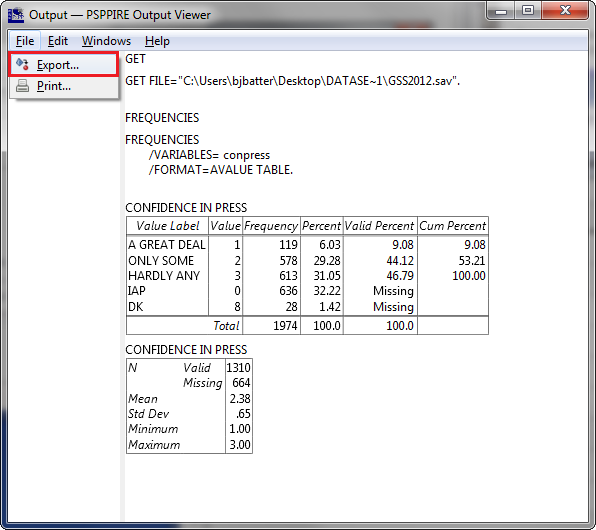
Figure 7-1
In order to copy your output to Microsoft Word, first open the File menu, and click on Export.
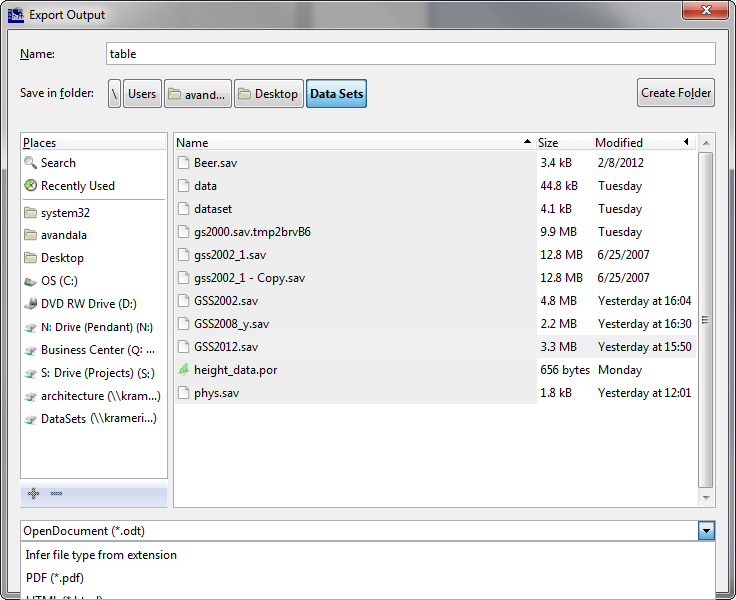
Figure 7-2
Click on the arrow to the right to reveal a drop-down menu, where you can select the type of file you would like to export the output as. Select OpenDocument (*.odt), and then click on Save. Saving it with this file extension allows Word to be able to open it.
Figure 7-3
In Microsoft Word, open the .odt file that was just saved. Select the table, and copying it from the file, paste it into your document.
You have now reached the end of the tutorial for PSPP.

PSPP Tutorial by CHASS IT is licensed under a Creative Commons Attribution 3.0 Unported License.
Based on a work at it.chass.ncsu.edu/training/pspp.