SPSS Tutorial
Creating a Dataset | Tutorial Main Menu | Training Homepage | Listing Variables
Section Three: Opening an Existing Dataset
In the previous section of the tutorial, we covered how to create a new dataset from scratch. In this section, we will learn how to open an already existing dataset.
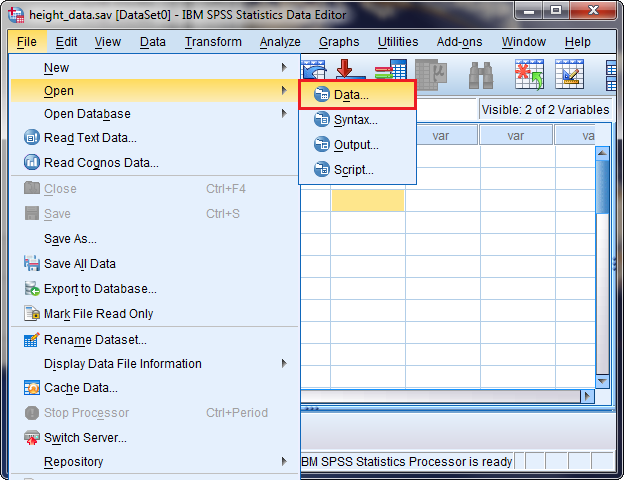
Figure 3-1
To locate and open an existing dataset, you must first open the File menu, click on Open, and choose Data from the sub-menu.
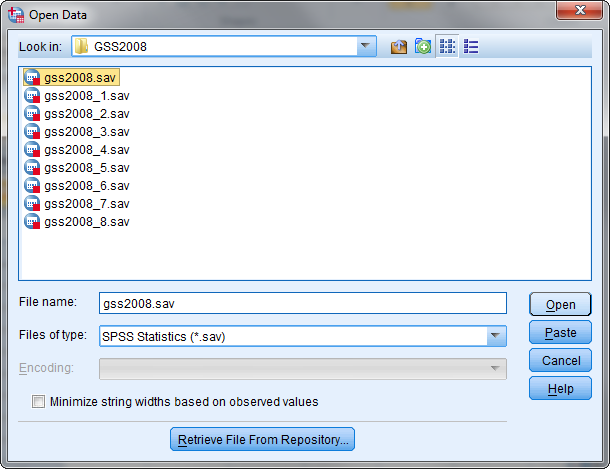
Figure 3-2
Once the Open window appears, navigate to where the dataset file is located. If you happen to be working in a CHASS computer lab, there are some datasets located on the Y: drive (in PC/Datasets), which are commonly used by research methodology courses. If you need to open a particular file extension, click on the drop-down menu on the bottom right-hand corner of the window, and select what file extension the dataset is saved under.
The GSS datasets may be found in the directory DataSets/GSS, in the folder corresponding to the DataSet year. Once you have located the dataset you would like to access, click on the Open button.
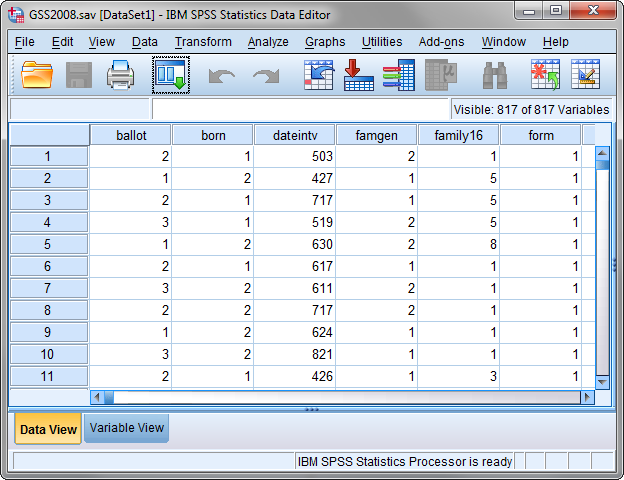
Figure 3-3
Your dataset should now be open and visible in the SPSS Data Editor.