BlueGriffon Tutorial
<< SVG Editing | The Source View >>
Forms
In the composition of a complex website, especially one in which data is gathered or surveys are given, it may be necessary to use forms and form elements. By clicking on the Forms menu, you can select many different kinds of form inputs, which you can insert into your site.
Note. Inserting form elements into your site does not mean that they are going to work automatically. They need a processing script or program that will do something with the data entered, such as place it in a database or e-mail the contents of the form. Thus, creating forms requires advanced knowledge of website application development and design.
Unless you have knowledge and experience with application development and design for the web, you will want to use Google Forms.
Accessing the Forms Menu

Fig. 12-1
To access the Forms menu, click on the arrow next to the icon in the toolbar labeled Insert or edit a form (Fig. 12-1).
Inserting a Form
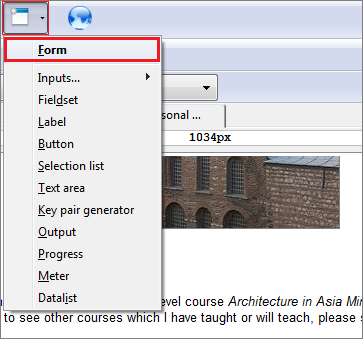
Fig. 12-2
To insert a form, either click on the Insert or edit a form button itself, or select Form from the drop down menu (Fig. 12-2).

Fig. 12-3
You can then enter the name of the form, it's URL, as well as specify further settings. Click OK when finished (Fig. 12-3).
Having dealt with the advanced elements of a web page, we will now turn to the more advanced features of BlueGriffon, beginning with the Source View.