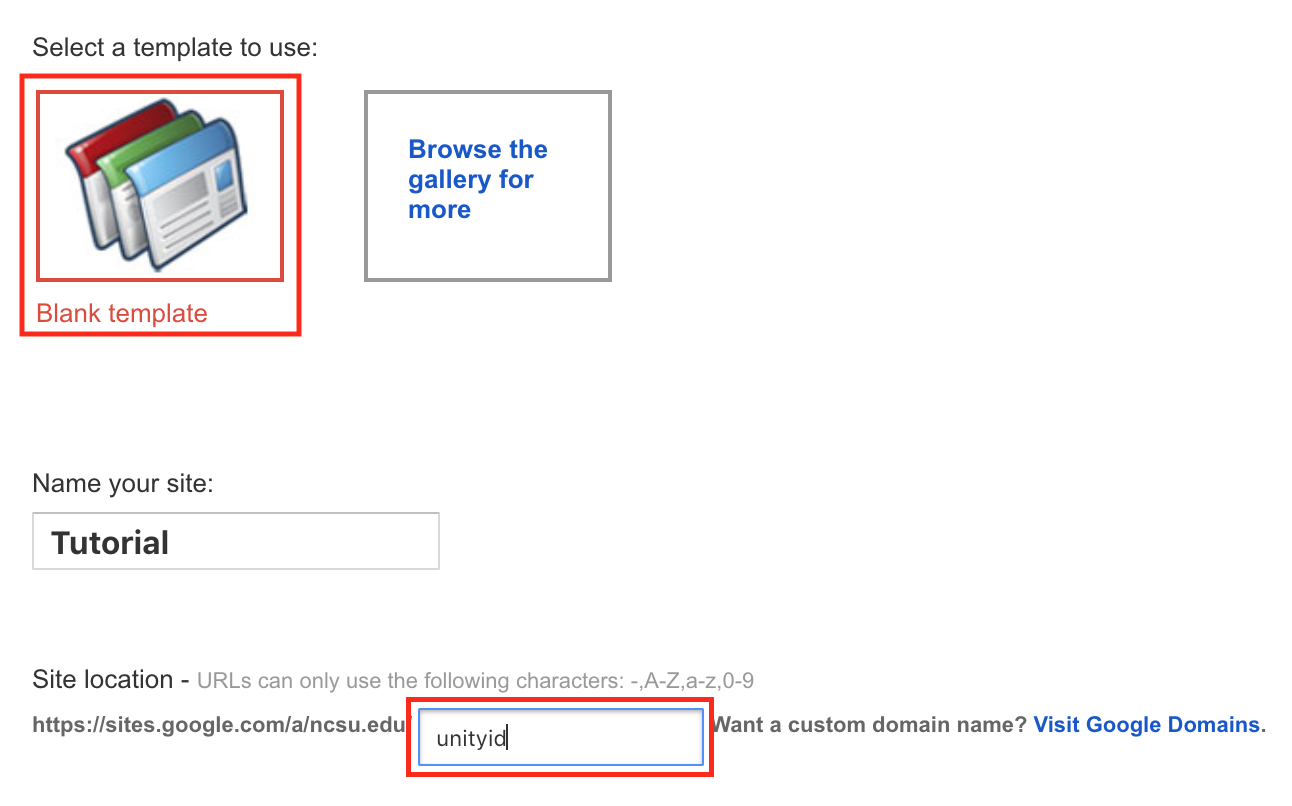Google Sites Tutorial
Section Two - Build/Customize Your Site >>
Section One - Getting Started
Getting starting with your Google Site is a very simple and straightforward process. To begin, point your web browser to sites.ncsu.edu.
Once the site has been accessed, enter your NCSU e-mail address and password, and click Sign in.

Fig. 1-1
After signing in, click the Create button in the top left, then select In Classic Sites to begin creating your first site.
You will then be prompted either to select a ready-made template, or to begin with a blank template. For the purposes of this tutorial, we will select Blank Template. Below the template selection, you will have the opportunity to name your site, and choose what the site location will be. In order to be able to find it more easily, particularly because we will be making only one site, we will simply enter a Unity ID for the site location. Then, click on Select a theme to apply a unique design to your site.
Note. Although the URL in the figure above is quite long, you can access your site under a shorter one: https://sites.ncsu.edu/~[YourUnityID].
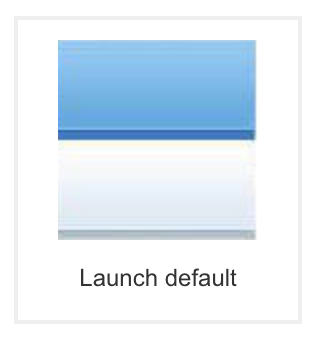
Fig. 1-3
As you can see, there are quite a few themes to choose from. For now, we will select Launch default at the bottom of the list, just to keep things simple. You can always change your theme at any point, if desired.
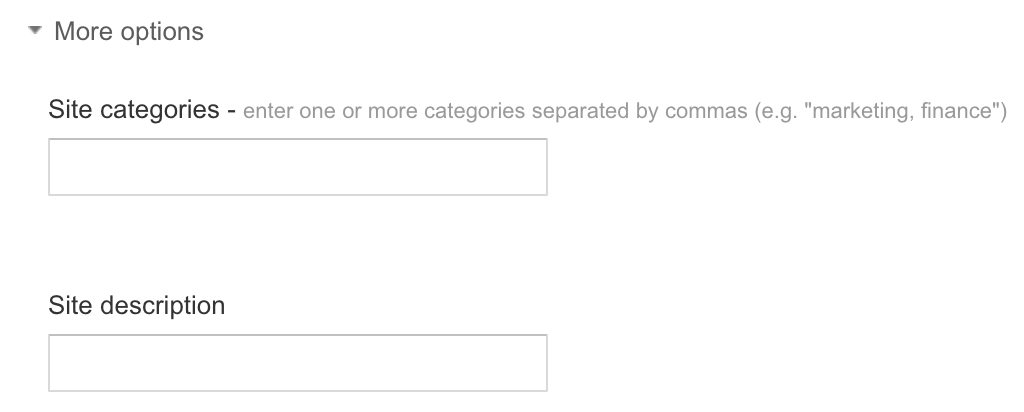
Fig. 1-4
Clicking on More options will allow you to enter a category for your site, as well as a description. When you're finished, simply click Create at the top.