Microsoft PowerPoint 2013 Tutorial
Design Templates | Tutorial Main Menu | Training Homepage | Text
Section 2: Changing Slide Layouts
Because your presentation will undoubtedly contain more than simply title slides, it will be necessary to cover the different slide layouts available in Microsoft PowerPoint 2013. In this section, we will look at how to apply slide layouts, and the different kinds of layouts you have to choose from.
Selecting a Slide Layout
There are two ways you can select a new slide layout. One is by creating a new slide, and another is by changing the layout of an existing slide.
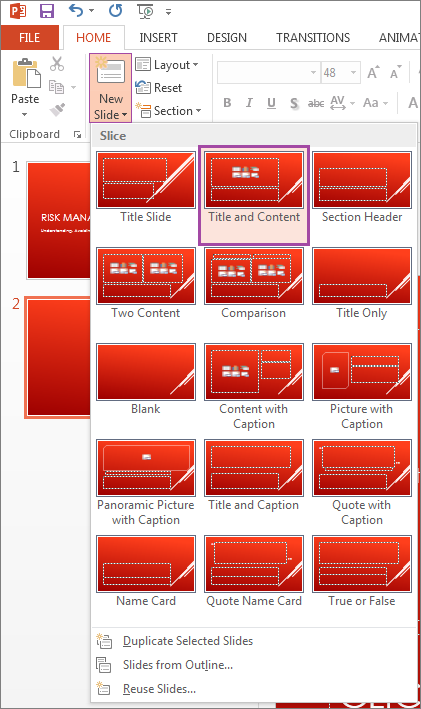
Figure 2-1
Clicking on the HOME tab, select New Slide. When the drop-down menu appears, click on the type of slide you would like to insert. For the purpose of this tutorial, we will select Title and Content.
Alternatively, you can also change the layout of the current slide.
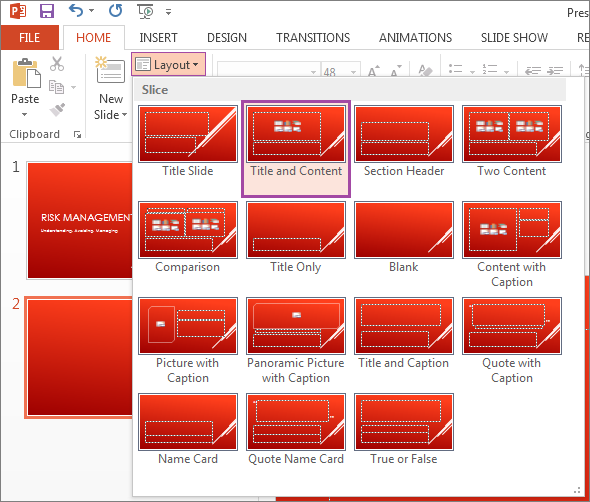
Figure 2-2
To change the layout of the current slide, click on the HOME tab on the ribbon menu. Then, click on the Layout icon under the Slides icon group in the ribbon menu. Once the drop-down menu appears, choose the replacement layout.