PSPP Tutorial
Introduction to PSPP | Tutorial Main Menu | Training Homepage | Creating a Dataset
Section Two: Opening an Existing Dataset
Opening a readable dataset
In this section, we will learn how to open an already existing dataset.
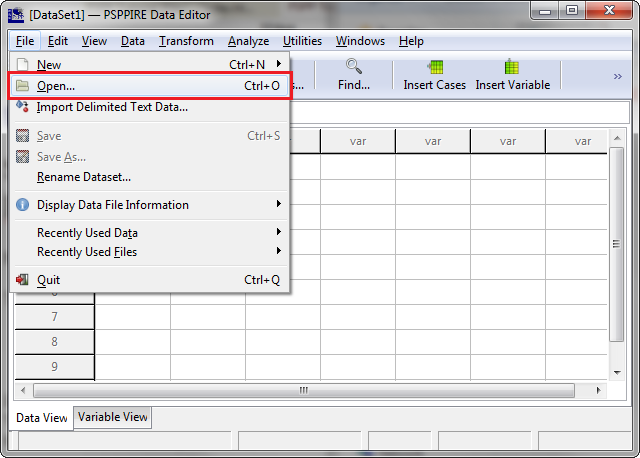
Figure 2-1
To locate and open an existing dataset, you must first open the File menu, and click on Open.
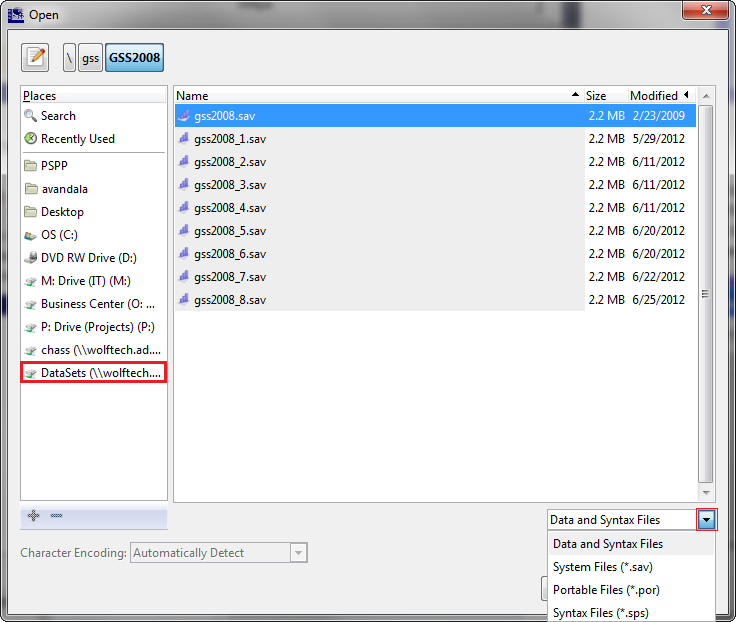
Figure 2-2
Once the Open window appears, navigate to where the dataset file is located. If you happen to be working in a CHASS computer lab, there are some datasets located on the Y: drive (in PC/Datasets), which are commonly used by research methodology courses.. If you need to open a particular file extension, click on the drop-down menu on the bottom right-hand corner of the window, and select what file extension the dataset is saved under.
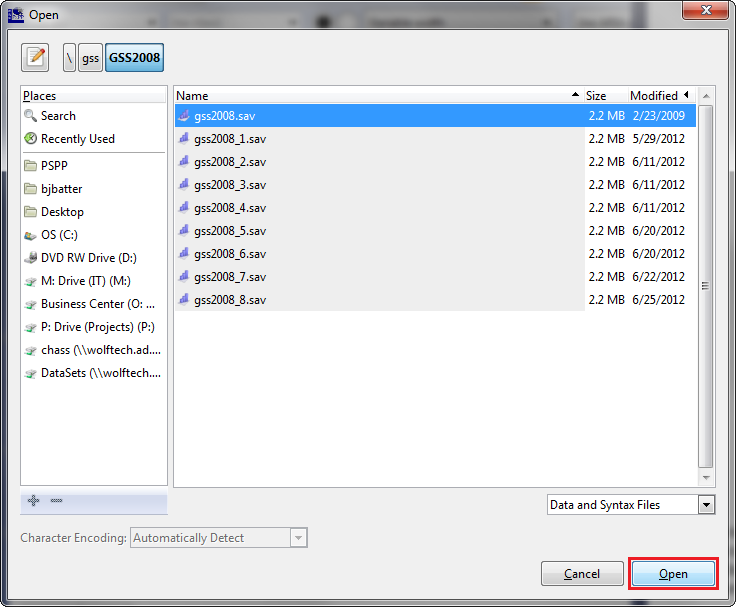
Figure 2-3
The GSS datasets may be found in the directory DataSets/GSS, in the folder corresponding to the DataSet year. Once you have located the dataset you would like to access, click on the Open button.
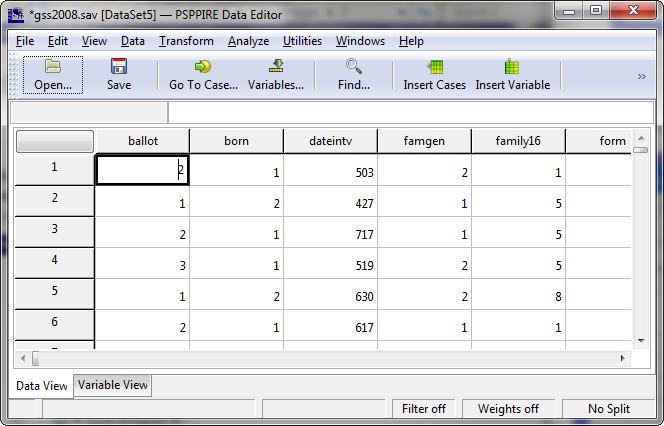
Figure 2-4
Your dataset should now be open, and visible in the PSPP Data Editor.

PSPP Tutorial by CHASS IT is licensed under a Creative Commons Attribution 3.0 Unported License.
Based on a work at it.chass.ncsu.edu/training/pspp.