PSPP Tutorial
Creating a Dataset | Tutorial Main Menu | Training Homepage | Bivariate Analysis
Section Four: Univariate Analysis
A univariate analysis is the simplist form of quantitative statistical analysis. It involves the study of the effects of an independent variable on a single dependent variable.
Performing and Exporting a Univariant Analysis
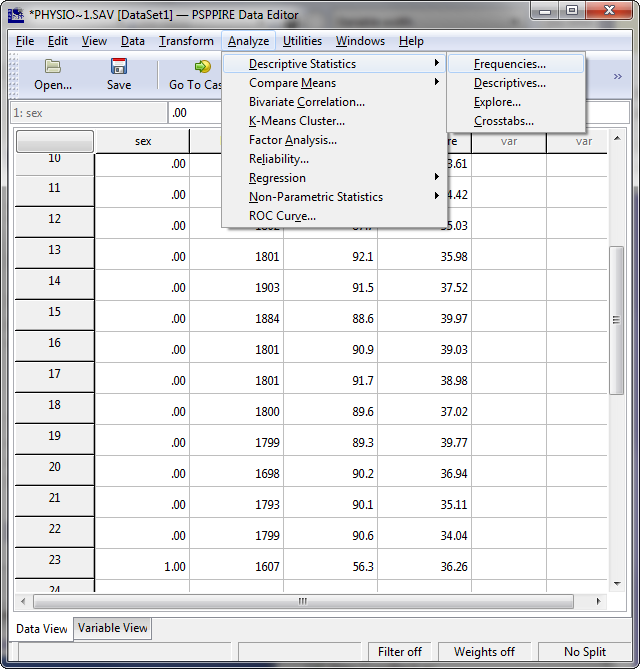
Figure 4-1
First, click on the Analyze menu to reveal the various statistical analyses that you can perform. For the purpose of this tutorial, we will be performing a frequency analysis.
Selecting this particular option allows you to analyze variables individually, rather than in relation to another variable. Performing this analysis, you can measure individual properties such as mean, median, mode, etc. To access this function, select Frequencies under Descriptive Statistics.
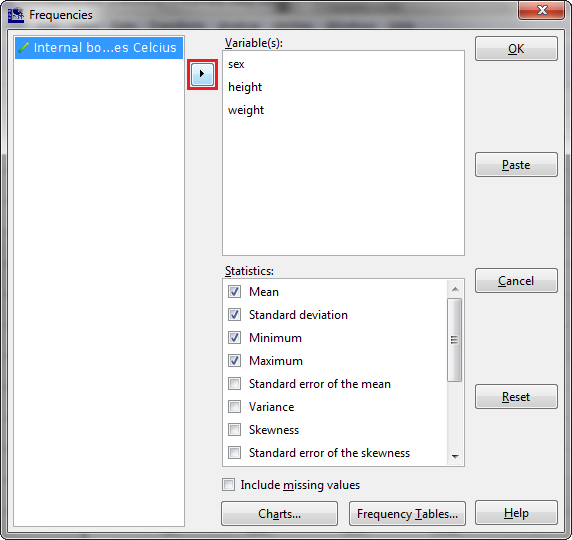
Figure 4-2
Once the Frequencies window appears, you can add the variables you would like to include in the analysis, moving them from the left list to the right by clicking the arrow. If you decide you don't want to include a variable you have added after all, simply select the variable in the right list, and click the arrow to move it back over to the left. Alternatively, you can simply double-click on the variables to move them. If you would like more statistical options, you can select them in the Statistics box on the bottom right of the window. When you're finished, click OK.
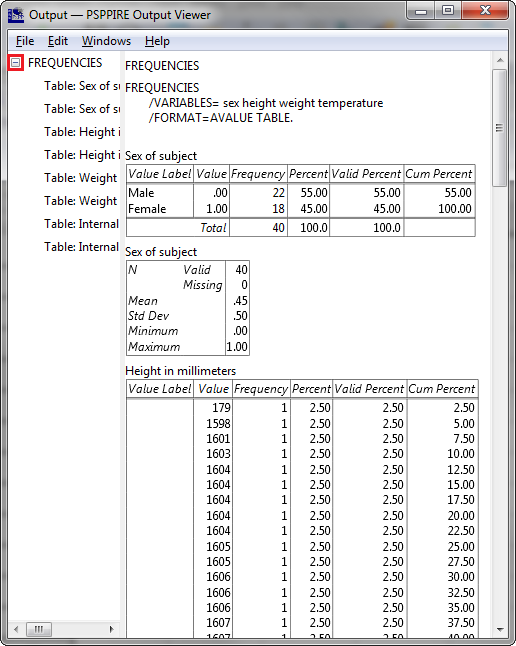
Figure 4-3
The output window should then appear, displaying the results of your analysis. Clicking on the + sign beside FREQUENCIES on the left will give you the option of viewing a particular section of the analysis. Double-click on the section heading to jump to it.
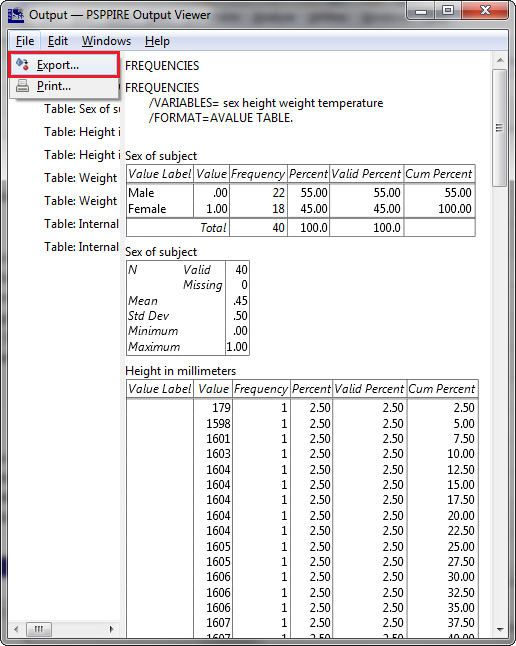
Figure 4-4
You can also export or print your analysis upon its completion. To export, open the File menu, and click on Export. Alternatively, you can delete the analysis by closing the Output window.
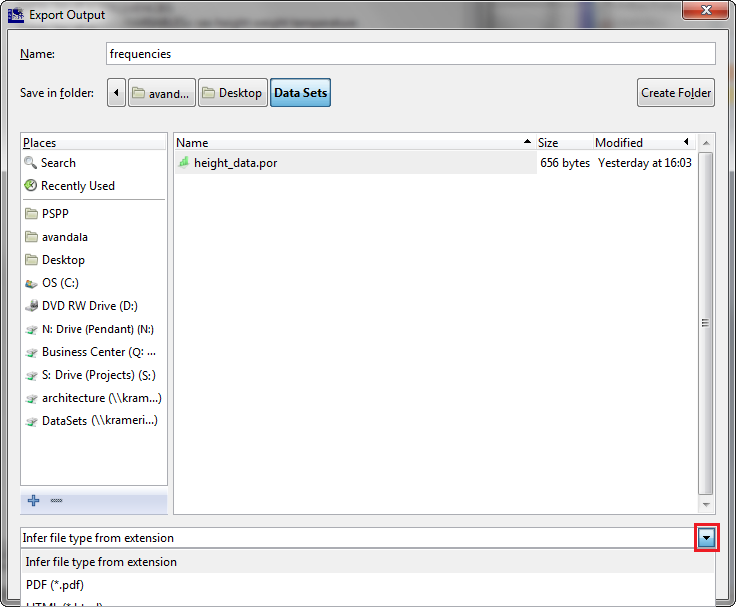
Figure 4-5
Navigating to the directory where you would like to save the file, select what format in which you would like the analysis to be saved.
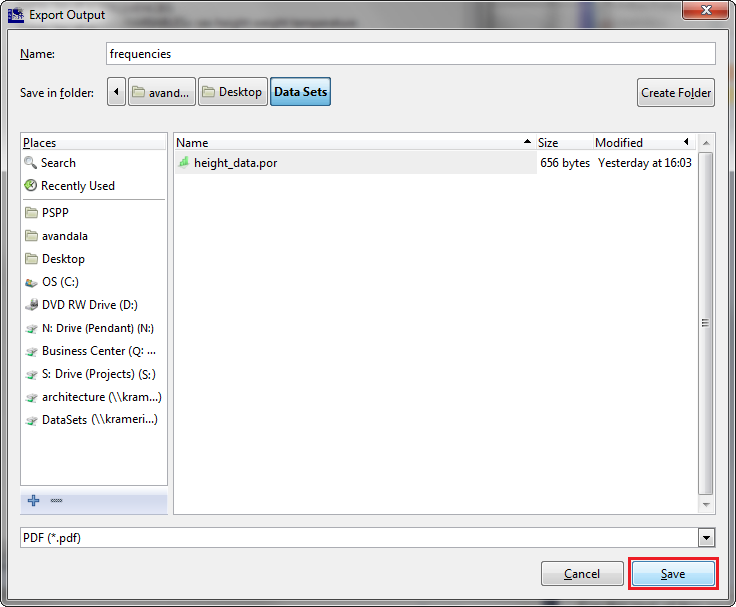
Figure 4-6
When finished, click the Save button.
Note. If you do not close the output window after saving your analysis, any further analyses performed will be added to the output window.
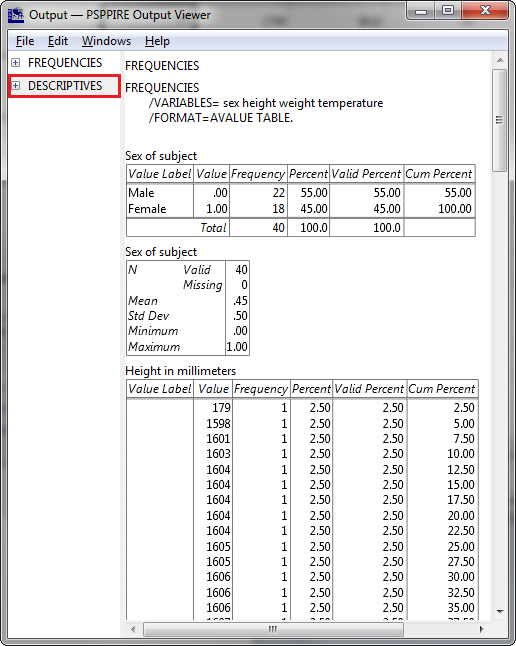
Figure 4-7
Notice how the second analysis has been added below the first, to the effect that if you export or print the output window, both analyses will be printed in succession.