BlueGriffon Tutorial
<< Testing and Uploading Your Site | Customizing the BlueGriffon Toolbars >>
Tools and Preferences
One of the benefits of open source software is its ability to be customized. BlueGriffon, in turn, has many different tools and customizations to make the business of building your personal site a bit easier.
BlueGriffon Tools
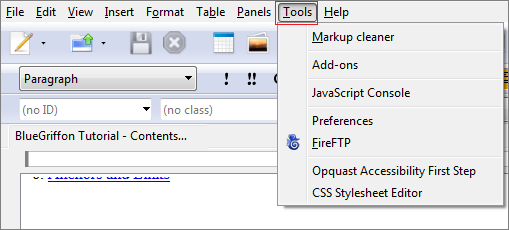
Fig. 15-1
The various tools in BlueGriffon are either included already in the program, or can be installed as add-ons. These can be accessed from the Tools menu (Fig. 15-1).
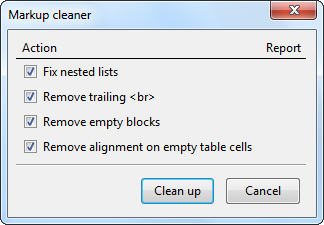
Fig. 15-2
The markup cleaner orders and neatens the HTML code of a particular page (Fig. 15-2).
BlueGriffon Preferences
BlueGriffon can also be customized through the use of the Preferences tool, to change anything from the position of tabs to keyboard shortcuts.
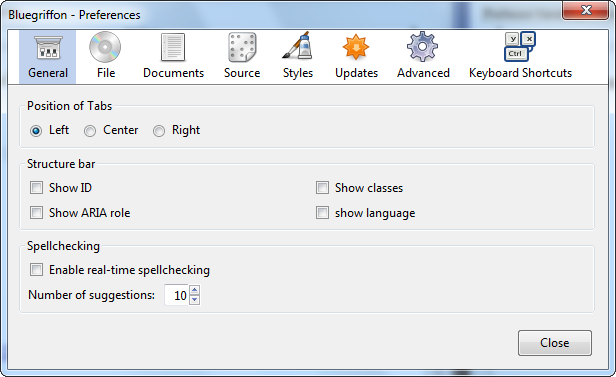
Fig. 15-3
The General preferences govern the position of tabs, what to include in the structure bar, as well as enabling and disabling real-time spellchecking. Disabling this is particularily useful when a particular page contains text in an unsupported language (Fig. 15-3).
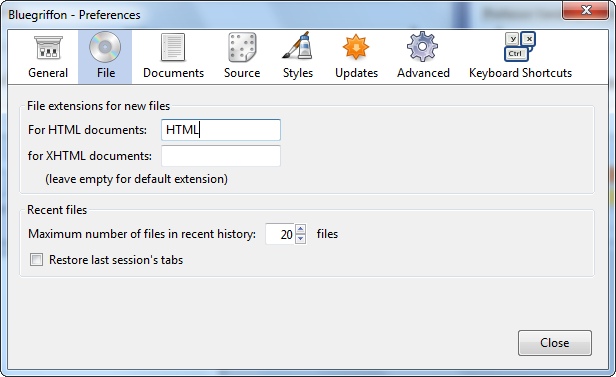
Fig. 15-4
The File preferences allow you to change the file extensions for newly-created documents, as well as set the maximum number of recent files in the program history (Fig. 15-4). Deselecting Restore last session's tabs can help to prevent backup files of a previous editing session from automatically recurring whenever the program is re-opened.
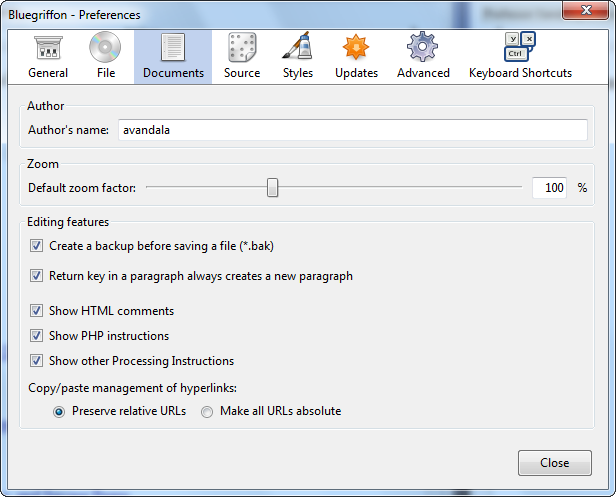
Fig. 15-5
The Document preferences allow you to change the author's name, the zoom factor, as well enable certain editing features (Fig. 15-5). Selecting Preserve relative URLs under Copy/paste management of hyperlinks preserves the relative character of the links on each page, such that they will still function properly even if the folder the pages occupy is moved from one directory to another.
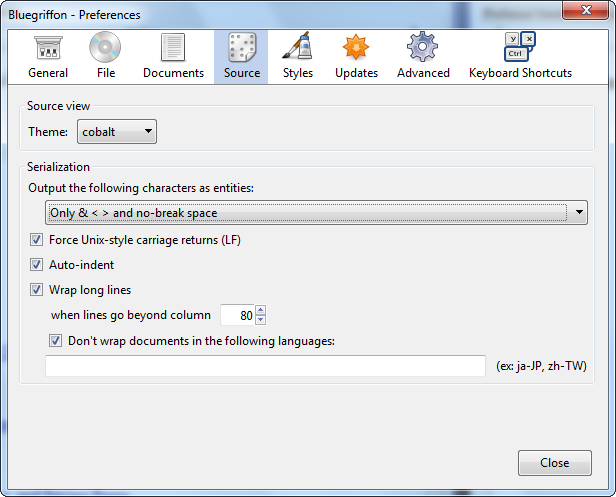
Fig. 15-6
The Source preferences govern the various options relating to the Source view in BlueGriffon (Fig. 15-6).
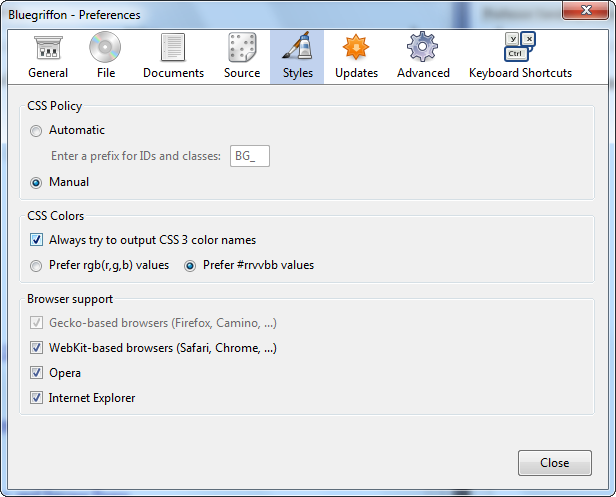
Fig. 15-7
The Styles pereferences give you the ability to determine CSS policies and colors, as well as Browser support (Fig. 15-7).
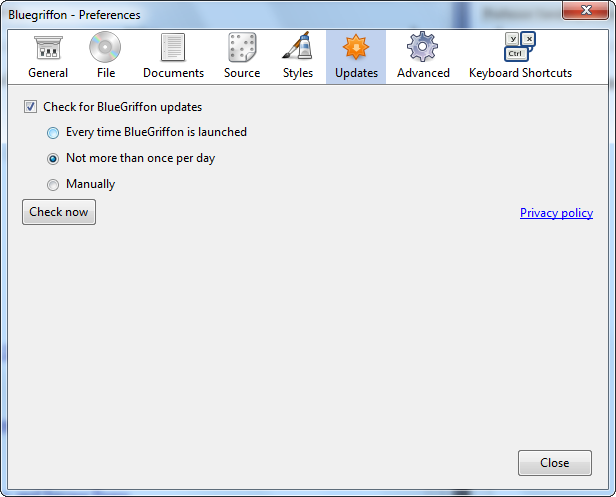
Fig. 15-8
In the Updates preferences, you can set how often BlueGriffon checks for updates (Fig. 15-8).
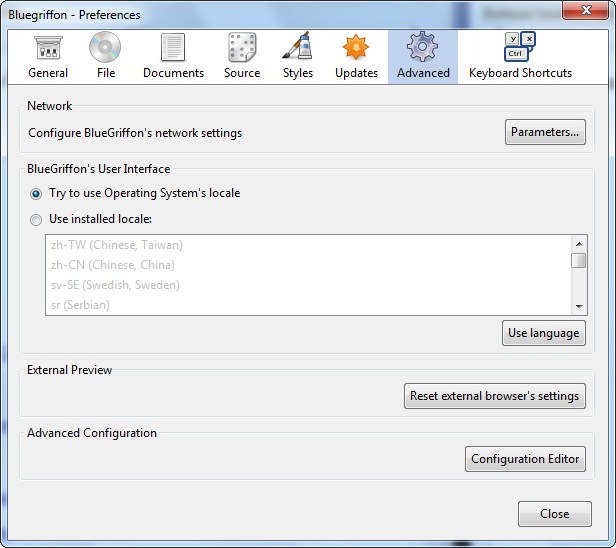
Fig. 15-9
In the Advanced preferences, you can configure BlueGriffon's default network settings, as well as change the language of the user interface (Fig. 15-9).
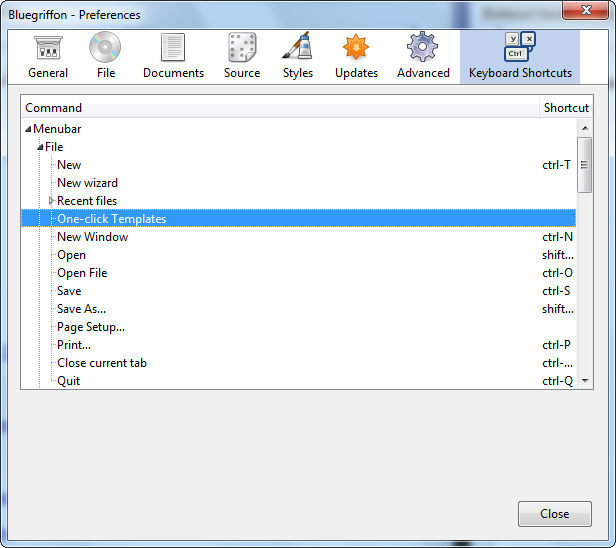
Fig. 15-10
Finally, the Keyboard Shortcut preferences allow you to assign particular key combinations to certain actions (Fig. 15-10).
In addition to the tools and preferences, you can also customize the BlueGriffon Toolbars.
<< Testing and Uploading Your Site | Customizing the BlueGriffon Toolbars >>
[Back to Top]