BlueGriffon Tutorial
<< Paragraph and Text Formatting | Creating, Saving and Opening Pages >>
Page Properties
After finishing your page, you may want to change its properties, such as the title, author, character set, etc.
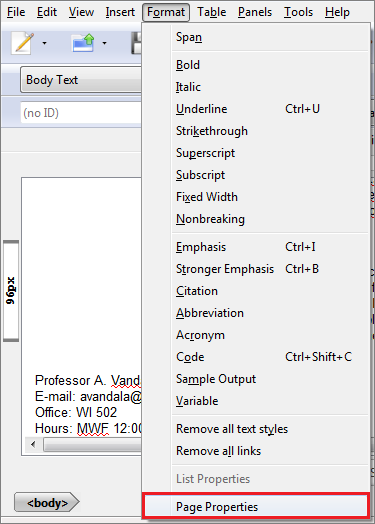
Fig. 4-1
To change the properties of a particular page, click Format in the main menu, and select Page Properties.
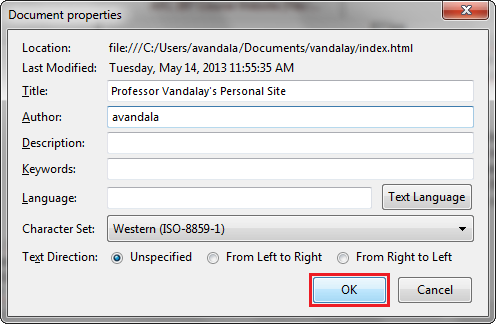
Fig. 4-2
From the Document properties window, you can change the title of the page, the author, as well as enter a description or keywords, as well as set a text language, character set, and direction.
The description is what will appear after the page's title in the browser's title bar. This is normally more common for commercial websites rather than personal ones.
The keywords are used to help users find the site in a search engine. For instance, if your personal site contained links to your publications in architecture, you could use "architecture" as a keyword.
The language field govers what language the text of your site is in. If in another language other than English, you can specify a different character set, thus making it easier to display special characters. You want to be careful, however, as some browsers and operating systems (in particular, Macintosh) handle character sets differently. If you specify a more Windows-friendly character set, for instance, then Mac users will have trouble viewing special characters in your site (such as ü, à, â, ö, and so forth).
Related to the above two fields, the text direction is used to specify whether your text is read from left to right (such as in the Romance languages), or from right to left (such as in Hebrew or Arabic).
When finished, click OK.
<< Paragraph and Text Formatting | Creating, Saving and Opening Pages >>
[Back to Top]