Google Sites Tutorial
<< Section Three - Editing Pages | Section Five - File Cabinet Pages >>
Section Four - Adding Pages
Now that we have learned how to edit pages, and have edited the home page, we can begin adding more pages to the site we have already created.
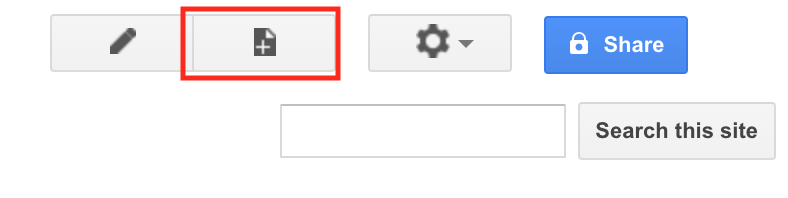
Fig. 4-1
To create a new page in your site, click on the Create Page button.
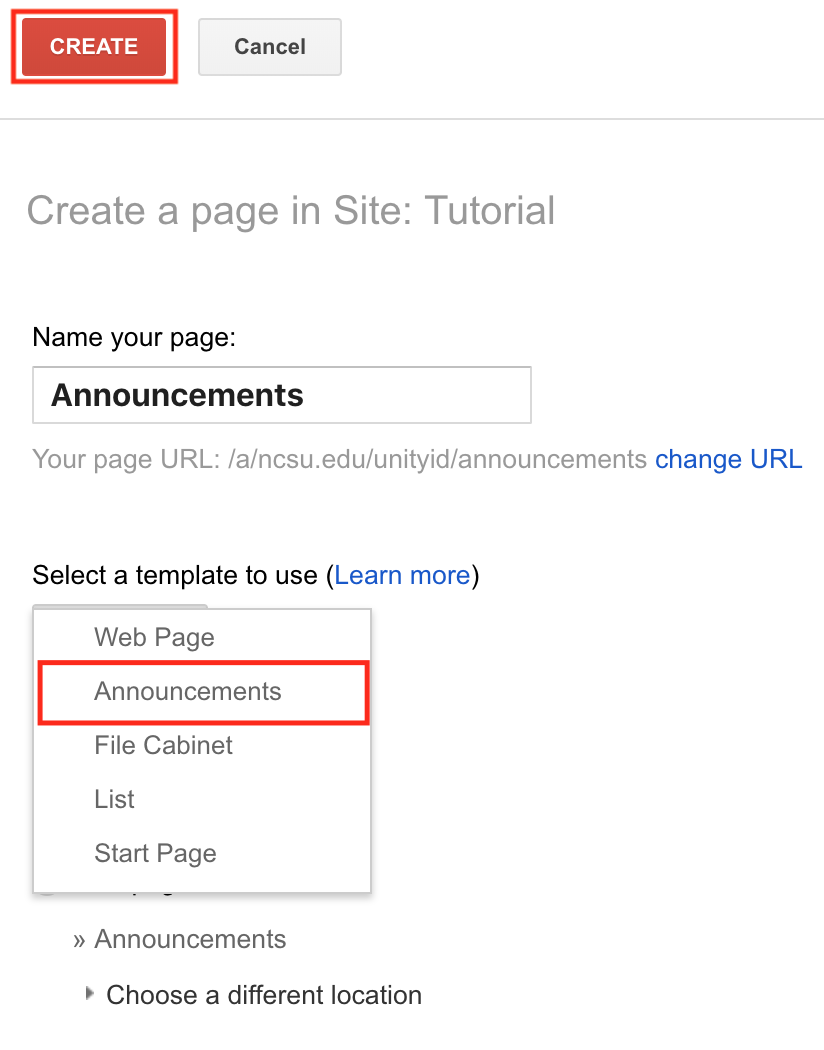
Fig. 4-2
In the Create a page window, you can name your page, as well as specify its type and location. For the sake of variety, we will create a page specifically for site announcements, by selecting Announcements from among the template options. In the name field, enter Announcements. When finished, click Create at the top.
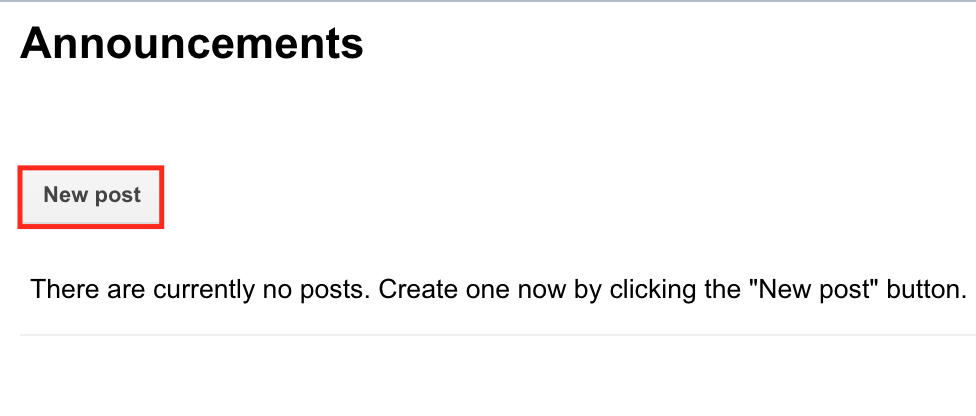
Fig. 4-3
The announcements page has now been created. If you want to add a post, simply click New Post under the page's title.

Fig. 4-4
Enter the title and content of your announcement, and then click Save at the top (or, if you want to finish it later, select Save as Draft).

Fig. 4-5
Once the post has been saved, it will appear in the list on the announcements page. If you want to edit or delete the post, click on the underlined heading to access it.

Fig. 4-6
To edit the page, click on the Edit Page button at the top. To delete it, click the More Actions button, and select Delete page from the drop-down menu.
Adding a New Page to the Navigation Menu
Now that you have created a new page, you can add it to the navigation menu.

Fig. 4-7
First, click on the More Actions button, and select Edit site layout.

Fig. 4-8
Then, click on the horizontal navigation bar to edit it.
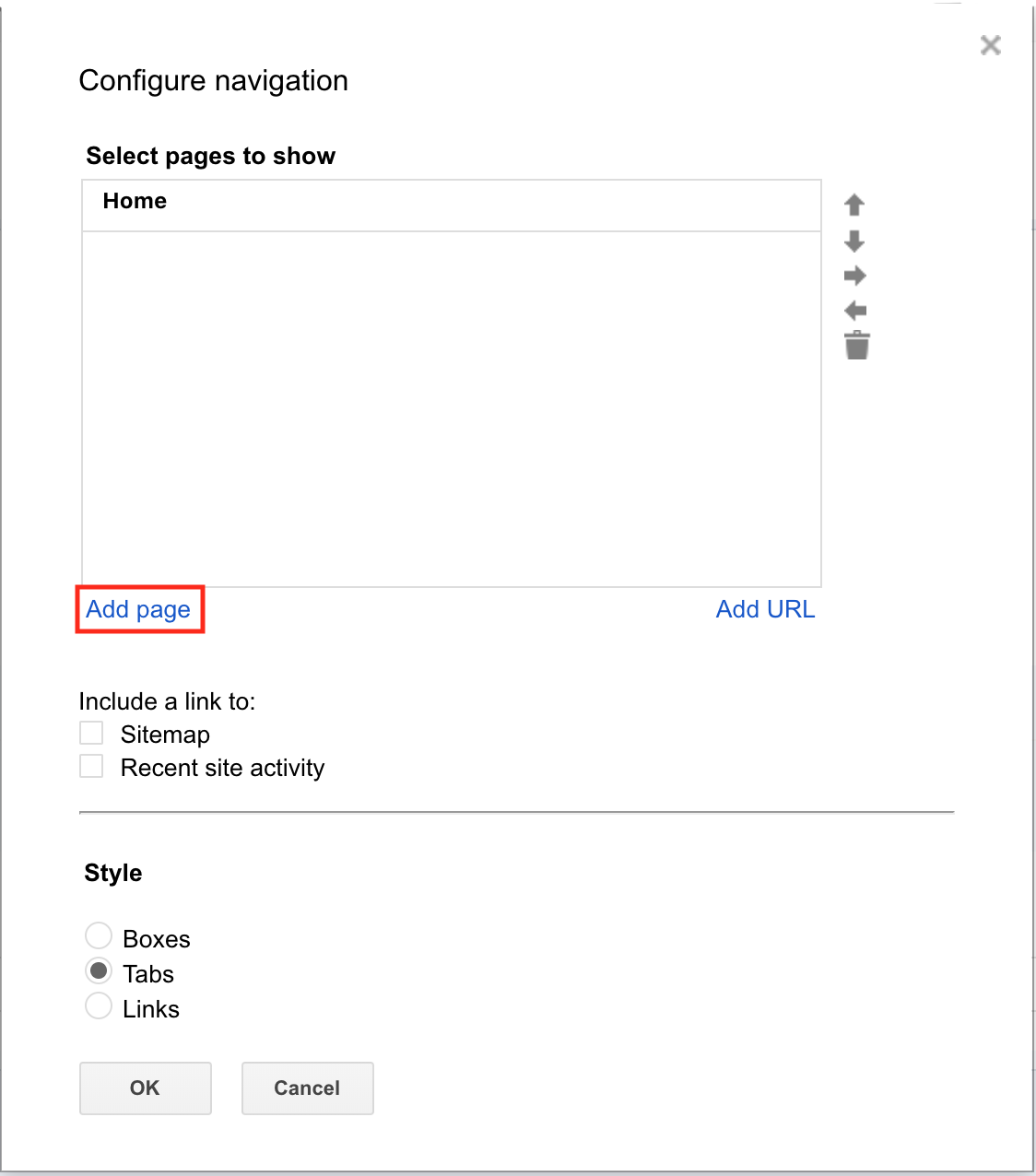
Fig. 4-9
Once the Configure navigation window appears, click on Add page.

Fig. 4-10
Select the page you would like to add to the navigation menu (in this case Announcements) and click OK.
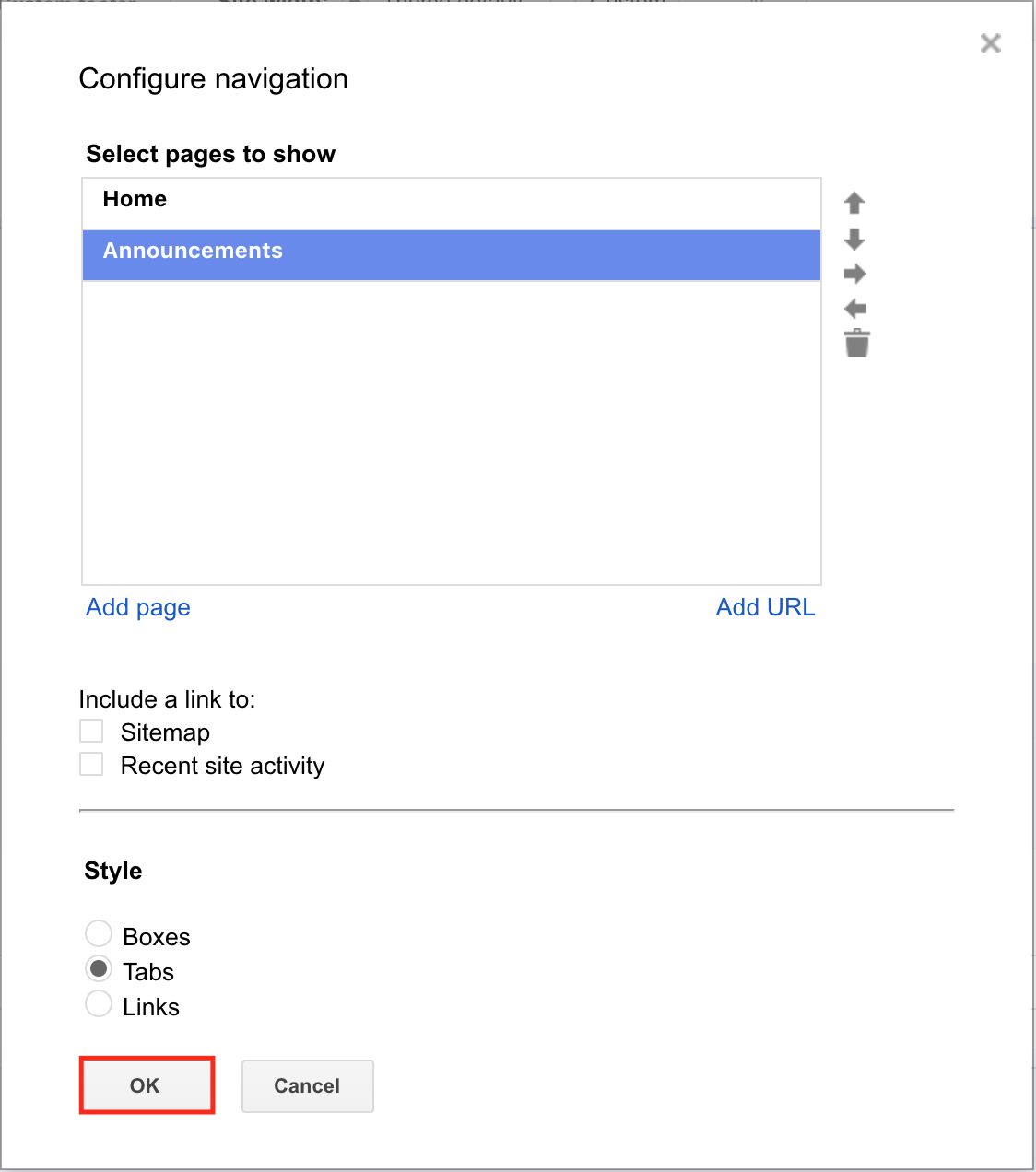
Fig. 4-11
Now you will notice that the announcements page has been added to the navigation menu. Click OK to exit the editing screen.
Types of Pages
In creating a new page, you have already become familiar with the announcements template. Now we will cover the other types of pages available to you in Google Sites:
1. Web page. The main type of page in Google Sites is the web page, which is for normal content. This was the kind of page created for the Home page in sections 2 and 3, and is similar to a word processor in terms of the ability to create and format content. The one major difference being, of course, the ability to attach documents and embed various objects.
2. File cabinet. This type of page allows you to upload files (such as articles, vitae, etc.) which will be easily displayed and organized on the page. If people are subscribed to your site, they will be automatically notified if a new file has become available.
3. List. This type of page is for lists of information, and can include checkboxes, dates, text, drop-down menus, and URLs.
4. Start Page. This type of page can serve as a iGoogle page for your site, and is used to add different kinds of Google "gadgets," such as Calendar, YouTube, etc.
Types 2 (File cabinet) and 3 (List) will be covered in the next two sections.
<< Section Three - Editing Pages | Section Five - File Cabinet Pages >>
[Back to Top]