Google Sites Tutorial
<< Section Four - Adding Pages | Section Six - List Pages >>
Section Five - File Cabinet Pages
In the previous sections, we covered formatting the templates of the Google Sites Web page, as well as the Announcements page. Now we will focus on the File cabinet page, which allows you to upload your files to your site for visitors to download. An added feature of this kind of page is that anyone subscribed to it will automatically receive updates when a new files is uploaded.
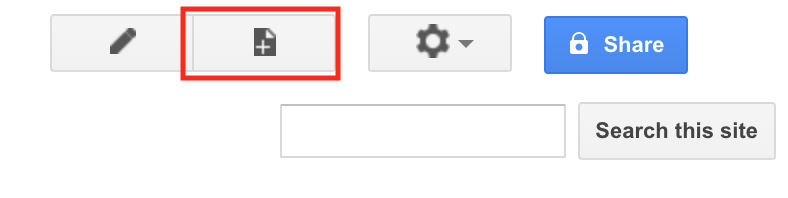
Fig. 5-1
To begin, first click on the New page button at the top.

Fig. 5-2
Then, enter in the name of the page, in this case Files. From the available templates, select File Cabinet. Select Create.

Fig. 5-3
Click Add file, and navigating to the file you want to upload, click Open.
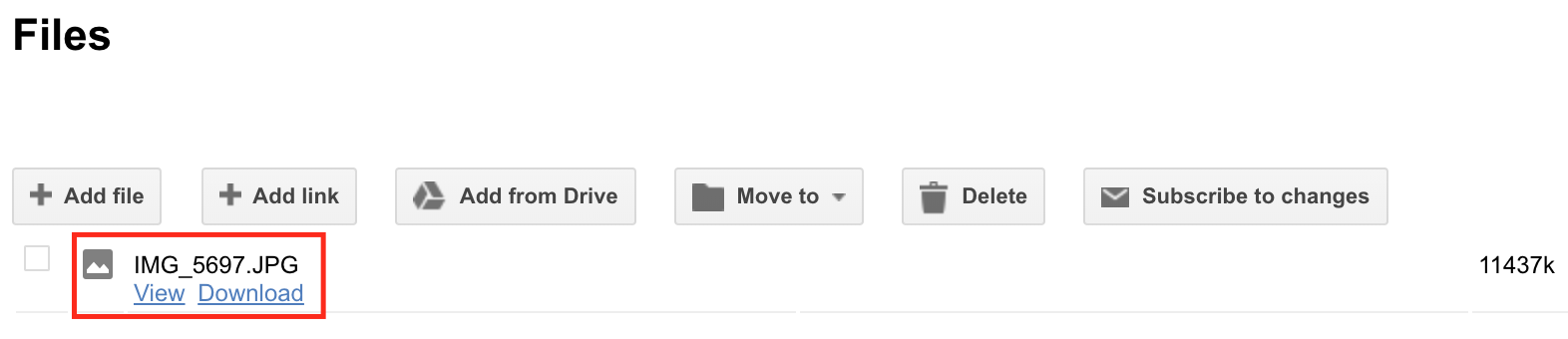
Fig. 5-4
Once you have uploaded the file, it will appear on the page. In addition to adding files from your hard drive, you can also add links from the web. Also, be sure to remember to add this page to the navigation menu once you've finished (see Section Four: Adding Pages).
<< Section Four - Adding Pages | Section Six - List Pages >>
[Back to Top]