Google Sites Tutorial
<< Section Five - File Cabinet Pages | Section Seven - Adding Objects >>
Section Six - List Pages
In this section, we will cover List pages, which allow you to make and organize lists of information. As with the File cabinet page, any visitors who are subscribed can receive updates whenever a change is made.

Fig. 6-1
As with the other types of pages, a List page can be created by clicking on the New page button.

Fig. 6-2
Name the page Projects, and select List from the template menu. Select Create.

Fig. 6-3
Then you'll be given the option to choose from a template or customize your own list. Enter your fields, and then click Save.
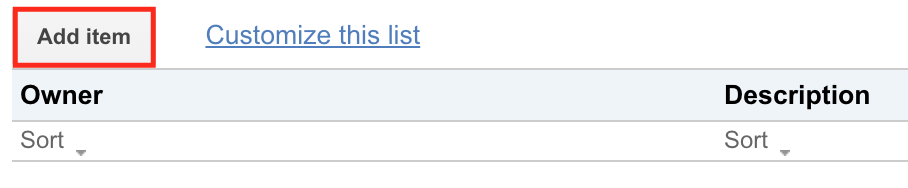
Fig. 6-4
Once the page has been created, you can add entries to your list by clicking the Add item button.
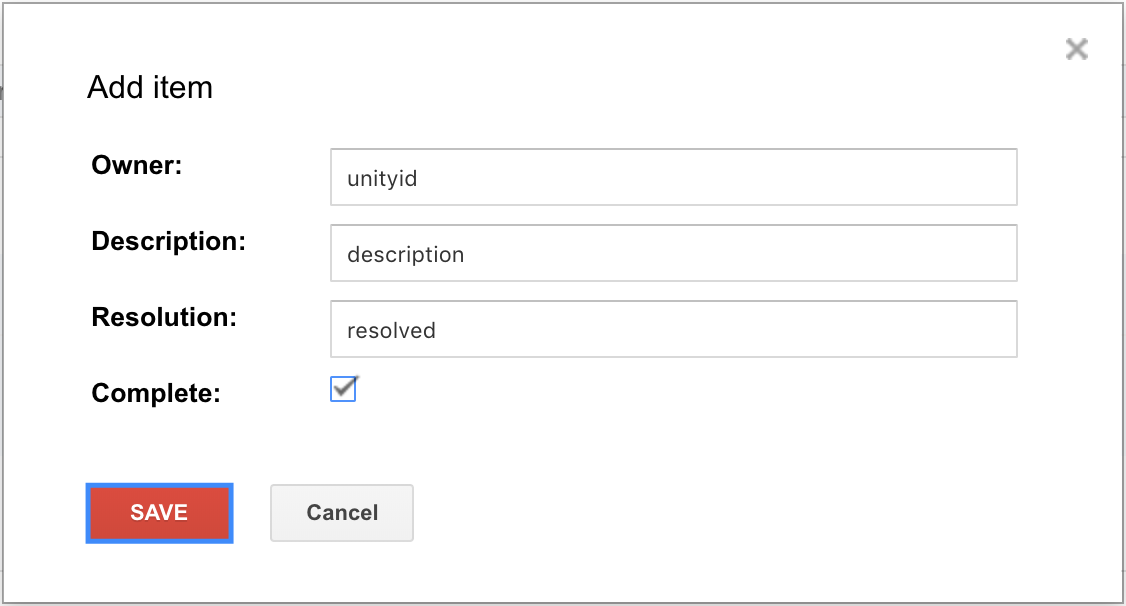
Fig. 6-5
The Add item window will appear, where you can enter the data into the fields you specified earlier. When finished, click Save.

Fig. 6-6
As you add items to the list, it can be sorted any way you like, and anyone subscribed to the page will be notified when the list is updated. As with the previous pages created, you'll want to add the new List page to the navigation menu (see Section Four: Adding Pages).
<< Section Five - File Cabinet Pages | Section Seven - Adding Objects >>
[Back to Top]