Google Sites Tutorial
<< Section Six - List Pages | Section Eight - Site Themes >>
Section Seven - Adding Objects
Not only can you attach files to your site, but you can also imbed many kinds of objects, known in web parlance as "rich content." These can be commonly used objects (such as an image or a link), gadgets (such as one showing recent posts, updated files, or text boxes), or Google objects (such as a calendar, chart, or document).
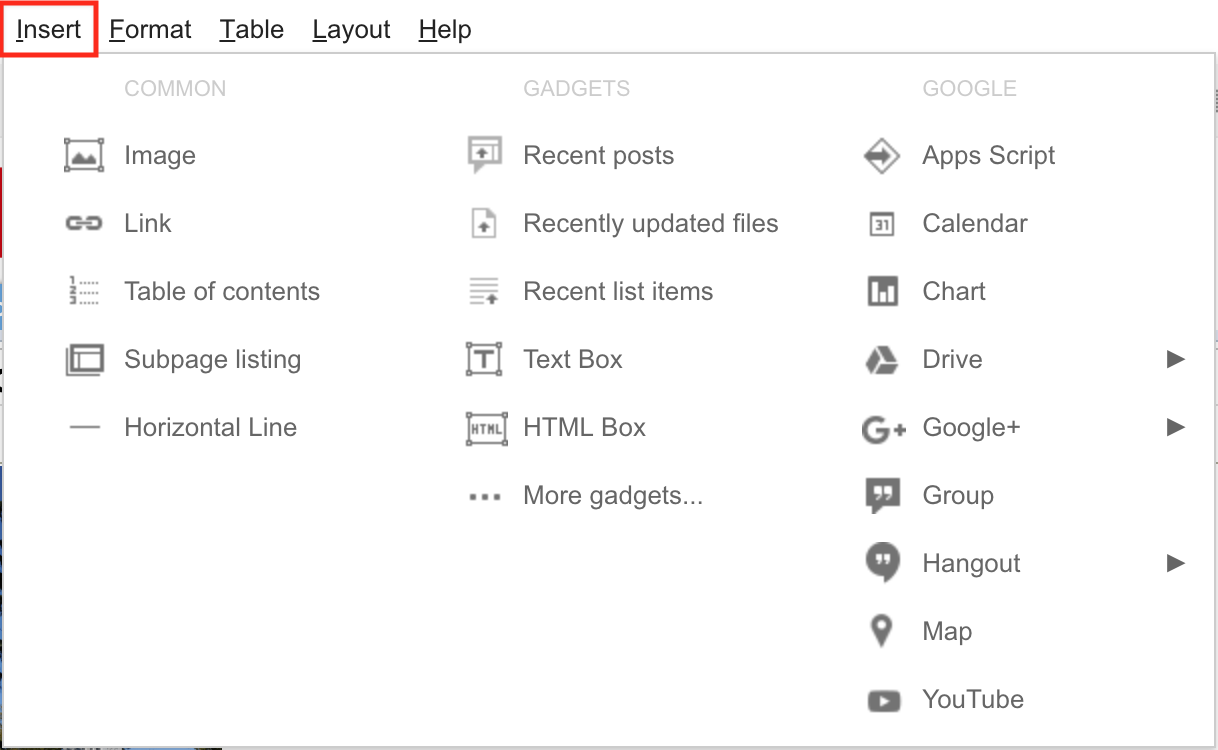
Fig. 7-1
Adding objects is simple. Just click on the Insert tab in the main toolbar, and select the object you would like to embed onto your page.
In Google Sites, objects fall under three distinct classes: common objects, gadgets, and Google objects.
Common Objects
Images
Images seem to be one of the most omnipresent of objects in website creation, perhaps second only to links. To learn how to insert an image, refer back to Section Three: Editing Pages.
Links
By inserting a link, you can provide a way for visitors to your site to navigate to another site in your page, or another website on the Internet.
Table of Contents
A Table of Contents provides a list as well as a link to all the paragraph headings on the current page. This is particularly helpful if the page has a lot of sections, or contains a large amount of text.
Subpage Listing
Subpages can be created under each main page, similar to sections of a chapter, or chapters of a book. Creating a subpage listing will allow you to navigate the subpages from a particular place on the main page. These are particularly helpful if you want to have one site for all the several topics, and a page dedicated to each topic. To make navigation easier, it might be beneficial to use the Sidebar rather than the simpler Horizontal navigation menu, which will be covered Section Nine: The Sidebar.
To create a subpage, first click on the New page button.
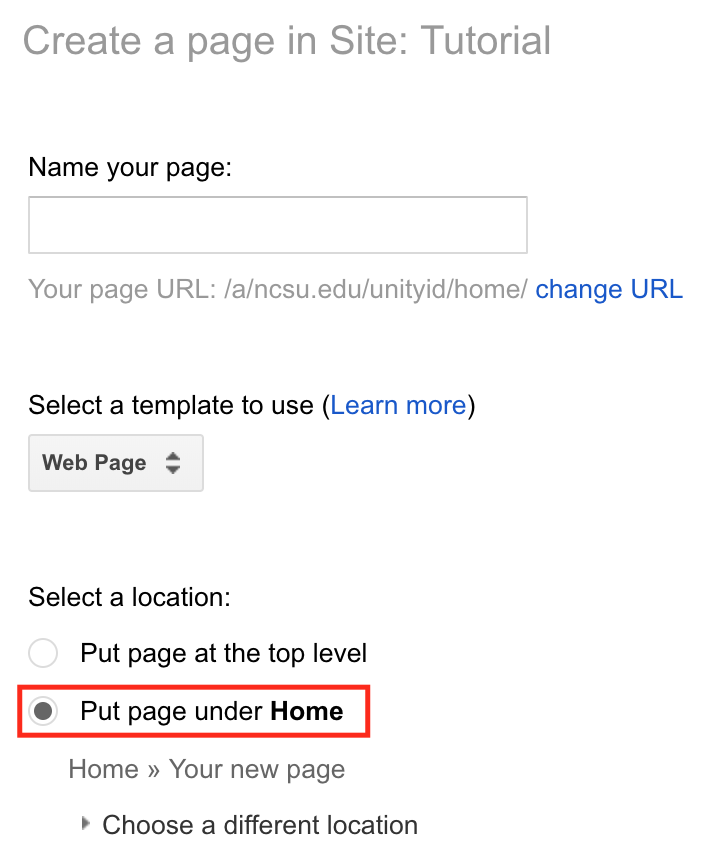
Fig. 7-2
After the window appears prompting you to create a new page, select the bullet that says Put page under Home (or, alternatively, you can select a different location from the drop-down menu). Once you've named the subpage and selected the template, click Create at the top.
Horizontal Line
This is a simple web element which can be inserted to visually delineate separate sections of a page.
Gadgets
Google Sites also allows you to insert what are called gadgets into your web pages. These can either be the default gadgets, or you have the option of searching for more gadgets programmed by a third party. These third party gadgets perform a similar function in Google Sites as widgets do in Windows (to access these, click on More gadgets).
Recent Posts
This gadget displays your most recent posts, such as those on an announcements page.
Recently Updated Items
This handy tool keeps visitors to your site aware of your most recent updates.
Recent List Items
This gadget works similarly to the two above, except it keeps track of new items on your list page.
Text Box
This tool creates a box of text, and allows you to specify a width for the border around it.
HTML Box
For those fluent in coding, this gadget creates a space where you can add an HTML element to your page.
Google Objects
The third class of objects, Google objects, incorporate elements taken from Google's own websites. The types of objects can range from a Google document, a Picasa photo, a YouTube video, or even a folder from Google Drive. Below is a list of some of the more commonly-used Google objects you can embed.
Calendar
With the calendar object, you can embed a Google calendar into your page. It can either be one of your own, or you can point it to another by entering it's web address.
Chart
By selecting a spreadsheet from your Google Drive, you can create a chart from the imported data.
Document
Selecting this option gives you the ability to embed a Google document into your page.
Drawing
With this option, you can insert a drawing from your Google Drive.
Folder
Use this tool to navigate through the folders on your Google Drive to find a particular kind of file to embed, which isn't covered by the categories above.
Picasa Photo/Picasa Web Slideshow
Selecting this option will allow you to embed a photo or slideshow from Picasa web albums.
Presentation
This tool will embed a presentation into your page.
Spreadsheet
Embeds a spreadsheet into your page.
Spreadsheet Form
Not to be confused with a spreadsheet, it adds a form to your page.
Video
Videos can be embedded from Google Video, YouTube, or Google Docs.
<< Section Six - List Pages | Section Eight - Site Themes >>
[Back to Top]