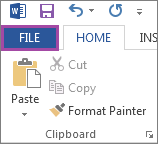Microsoft Word 2013 Tutorial
Bullets/Numbering | Tutorial Main Menu | Training Homepage | Languages
Section 10: AutoCorrect
Although sometimes AutoCorrect can be a nice feature, at other times it may get in the way, particularly when writing on a topic with a specialized vocabulary. In this tutorial, we will cover how to disable AutoCorrect options.
Disabling AutoCorrect
Figure 10-1
Step 1. To disable AutoCorrect options, first click on File in the ribbon menu.
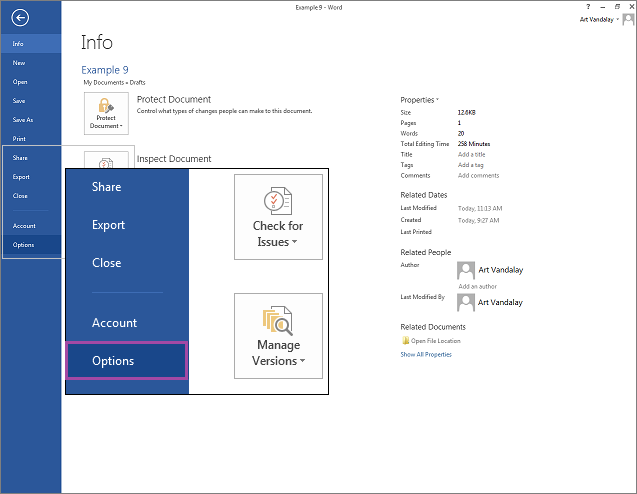
Figure 10-2
Step 2. When the File screen appears, select Options on the left-hand side.
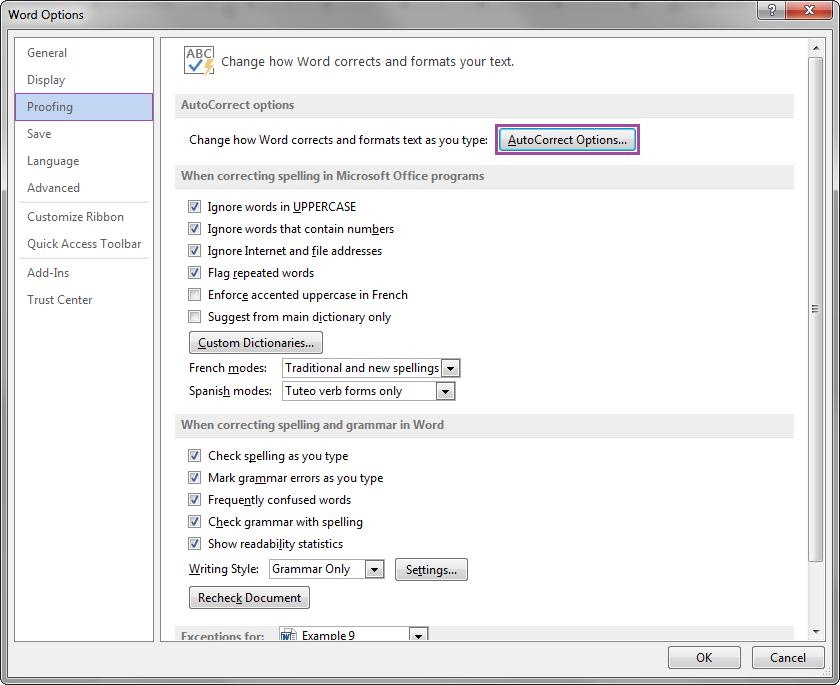
Figure 10-3
Step 3. Once the Word Options window appears, select AutoCorrect Options.

Figure 10-4
Step 4. The AutoCorrect window will then appear, allowing you to enable or disable the various options. If you want to disable AutoCorrect while typing, simply deselect the box that says Replace text as you type.