Microsoft Word 2013 Tutorial
Symbols | Tutorial Main Menu | Training Homepage | Protection/Security
Section 14: Document Formats
In Microsoft Word 2013, you can open and save in a variety of document formats. In this section we will cover how to convert your document into a different format.
Saving to a Different Document Format
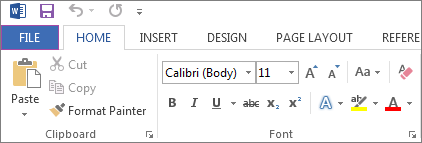
Figure 14-1
Step 1. To save to a different document format, first click on the FILE tab on the ribbon menu.

Figure 14-2
Step 2. After the File screen appears, click on Save As, and select where you would like to save the document. If the folder you want does not appear on the screen, click Browse.
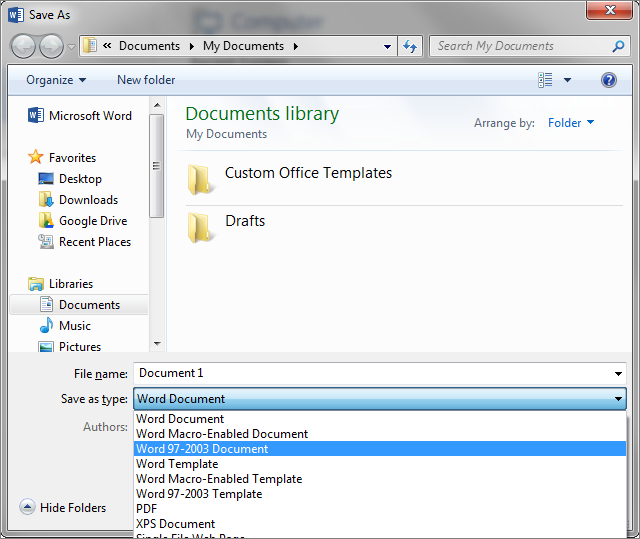
Figure 14-3
Step 3. After you have specified where you would like to save the document, name the file, and then select the drop down menu next to Save as type.
Note. The default file type for Office 2013 is the .docx (Word Document) format. If you are sending a document to someone who has an earlier version of Office, it may be best to select the .doc (Word 97-2003 Document) format instead.
Opening a Different Document Format
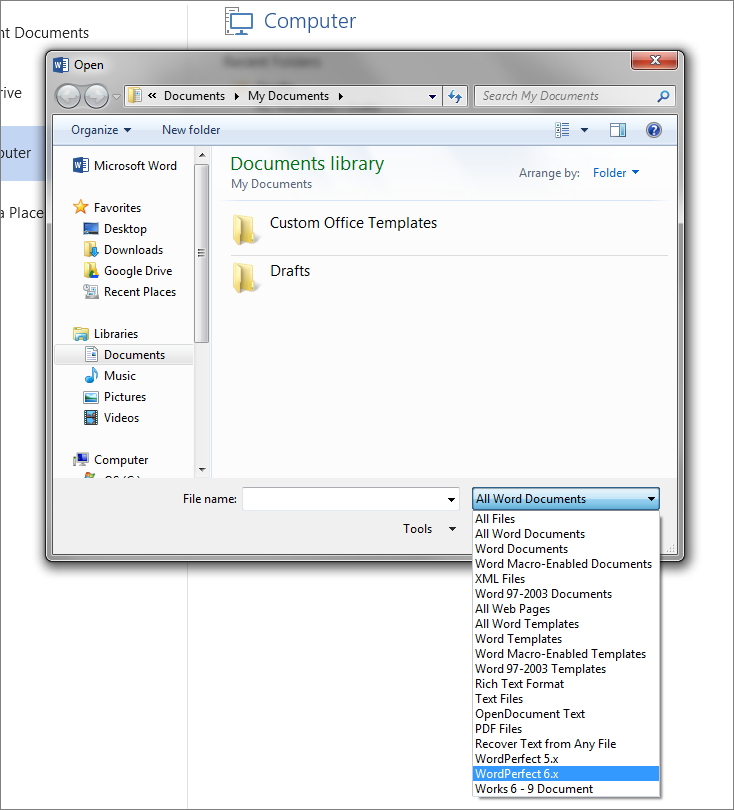
Figure 14-4
To open a document in a different format, click on FILE, then Open. Select Computer, and click on Browse. After the Open window appears, direct the program to the directory in which the file is located. Select the type of file it is in the drop-down menu, and after selecting the file, click Open.
[Back to Top]